Back up network configs with NCM
To back up a config, use NCM to download a copy of the config from the device. NCM stores the config backup in the SolarWinds Platform database. If you specify a config archive location on the SolarWinds Platform server or on a network drive, the downloaded config files are also stored in that location.
Before you make a change to a config, SolarWinds recommends that you make sure that the config is backed up in case the change is unsuccessful. If the change is unsuccessful, you can revert to the version you backed up.
Use an NCM job to back up configs nightly or weekly
SolarWinds recommends the following best practices:
- For configurations that change frequently, schedule a daily backup of the config.
- At a minimum, back up configs weekly.
By default, NCM runs the Nightly Config Backup job every night to back up the configs on all devices that have been added to NCM. This job is enabled by default when you install NCM.
If your configs do not change frequently, you can disable the Nightly Config Backup job and enable the Weekly Config Backup job. To disable and enable jobs:
- Click My Dashboards > Network Configuration > Jobs.
- Select the job you would like to disable (for example, the Nightly Config Backup job), and click Disable.
-
Select the job you would like to enable (for example, the Weekly Config Backup job), and click Enable.
The job you enabled is now scheduled.

SolarWinds also recommends using the real-time change detection feature to automatically be notified when a config is changed.
Back up a network config manually
If you need to back up a config outside of the nightly or weekly scheduled jobs, you can manually back up the config. The following example backs up the running and the startup config for the Tex-3750.aus.lab router.
- Click My Dashboards > Network Configuration > Configuration Management.
- Select the device with the configs you want to back up.
-
Click Download > Running.

-
Click Download > Startup.

- To verify the config was backed up, click the Transfer Status tab and view the Status column.
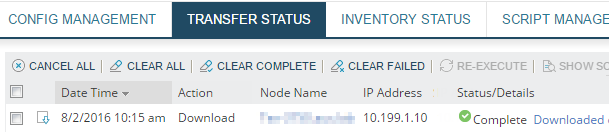
Determine if the configs on all devices are backed up
Use the Config Summary page to identify devices whose configs have not been backed up since the last update.
- Click My Dashboards > Network Configuration > Config Summary.
-
Locate one of the following widgets:
-
If you are using the classic Config Summary dashboard, locate the Overall Devices Backed Up vs. Not Backed Up widget.
A yellow slice indicates that the configs on one or more devices have not been backed up since the last update.

-
If you are using the new Config Summary dashboard, locate the Backups widget.
The widget shows the number of configs whose backup job failed and the number that are not configured to be backed up.

-
-
To see a list of devices whose configs are not backed up, click the yellow slice or one of the boxes.
-
To manually back up a config, select a device and click Download > Running and Download > Startup.
