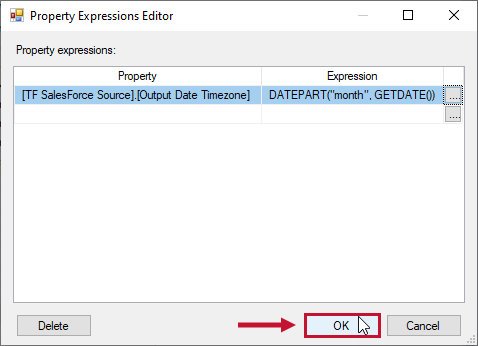Task Factory Expressions
Unsupported: The Property Expressions Editor and Expression Builder are launched from Task Factory as a convenience, but they are not part of the Task Factory software. This article shows how they are accessed from Task Factory and provides a simple example of linking them to the options available for the Task Factory component. Please refer to official Microsoft documentation for assistance with these SSIS features.
Introduction
Some components have an Expressions button which allows you to build expressions with the property values associated with the task. It uses values in the package with the operators and functions that are available as part of the core SSIS engine. This allows you to build expressions without having to leave the dialog to configure them.
Expressions
The expressions are built using native expressions in SSIS.
Property Expressions Editor
Select the Expressions button to open the Property Expressions Editor.

- Right click the task.
- Select Properties.
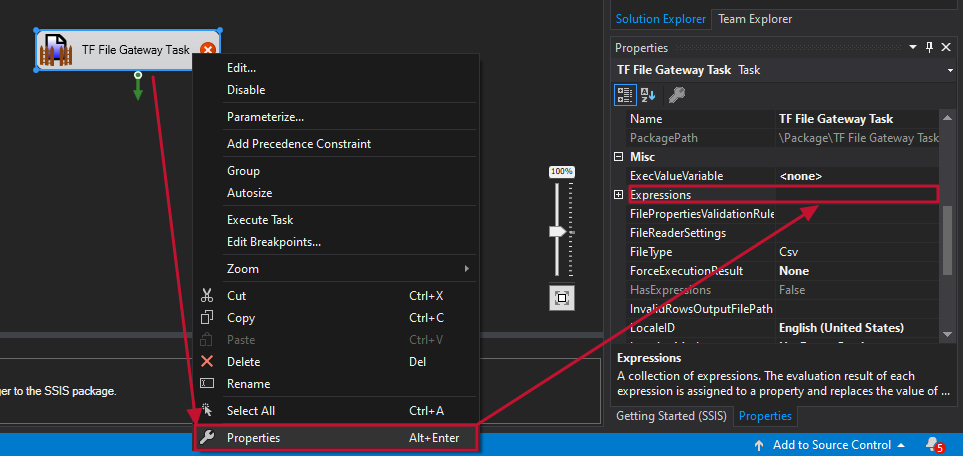
- Select into the Expressions option to enable the ellipsis button.
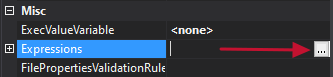
- Select the ellipsis button to launch the Property Expressions Editor.
The Property Expressions Editor provides the ability to parameterize any of the options available for the Task Factory component (in this example, the Secure FTP Task):

Expression Builder
Select the to open the Expression Builder. This allows you to set properties of SSIS tasks dynamically based on values in the package.

Building Expressions
Additional Information: See the following articles on Microsoft Docs for help with the System Variables, Functions, Operators, and Casting:
Drag and drop the options to build an expression. For example:
- Drag the ISNULL function into the Expression box
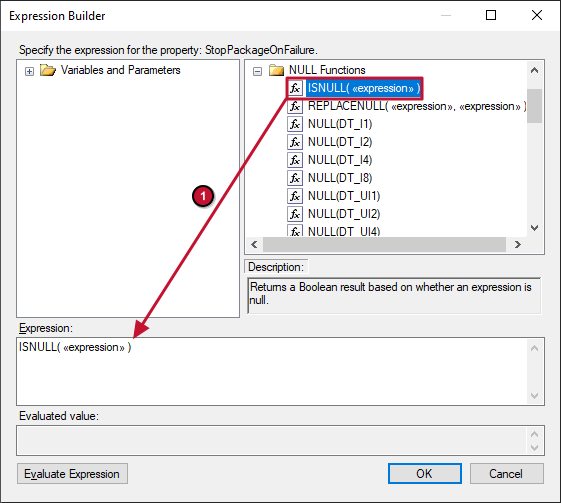
- Drag the System::CancelEvent system variable into the <<expression>>
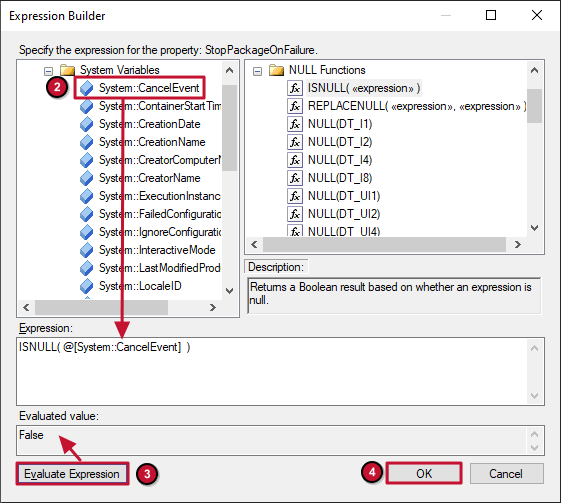
- Select Evaluate Expression to verify the syntax and expression
- Select OK to complete building the expression
Success: You've built an expression!

Deleting Expressions
Highlight an expression, then select Delete to remove it:

Using Expressions in Task Factory Data Flow Tasks
In many of the Task Factory Data Flow Components, you can use the Data Flow Properties and the Property Expressions Editor to select a variable input for your Task Factory Data Flow task.
To use a variable in your Task Factory Data Flow component, complete the following steps:
1. Right click your Data Flow, and then select Properties to open the Properties window of your Data Flow Task.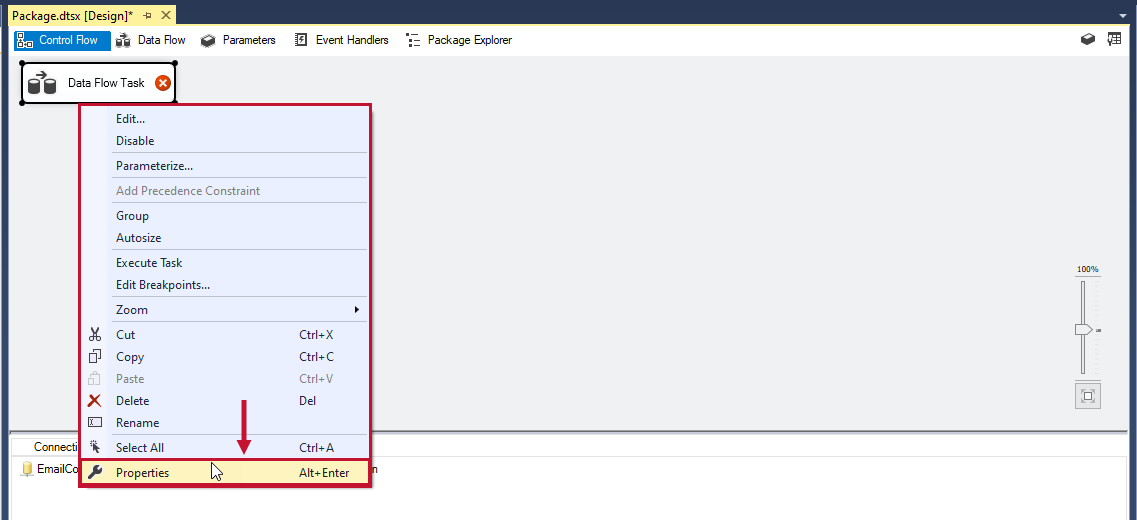
2. Select the on the Expressions column to open the Property Expressions Editor window.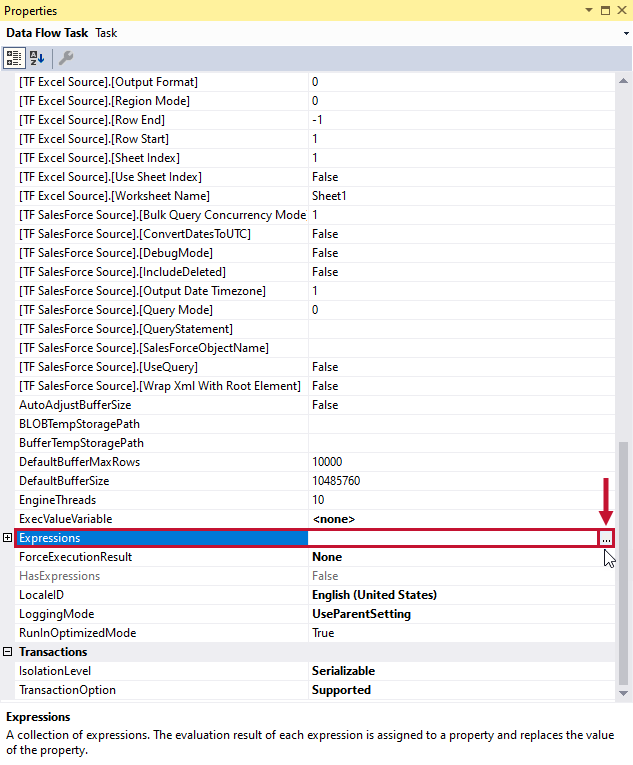
3. Select the Property where you want to apply a variable, and then select the on the Expressions column to open the Expression Builder. 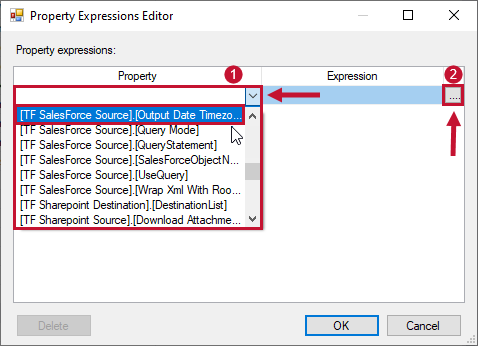
4. Enter your expression into the Expression: field and then select Ok to close the Expression Builder.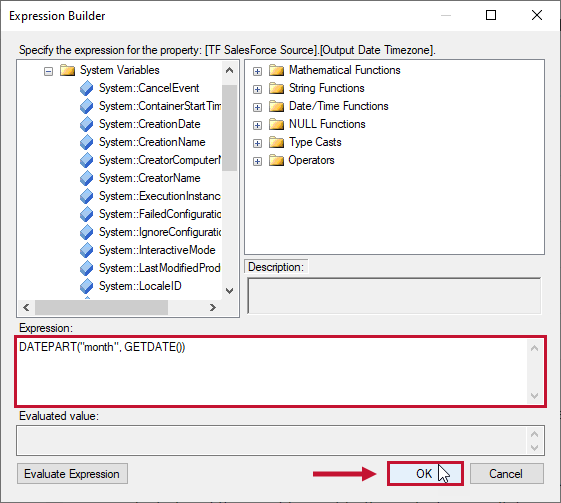
5. Repeat steps 3 and 4 as desired. Select Ok to close the Property Expressions Editor.