Task Factory Connection Managers
Introduction
Once Task Factory is installed, you have access to new Connection Managers. The Connection Manager component stores the settings for a connection that’s used within your package and creates the connection during the package runtime. They store your ConnectionString to your component and can be used in multiple packages.
Available Connection Managers
The following Connection Managers are available in Task Factory:
- Advanced Cache Lookup
- Azure Storage
- Dynamics CRM
- Dynamics OData
- Excel
- Rest Basic
- Rest OAuth1
- Rest OAuth2
- SalesForce.com
- SecureFTP
- SharePoint
Creating a New Connection Manager
Add a new Connection Manager by completing the following process:
- Open SQL Server Data Tools or BIDS. Select Project > New Connection Managerto open the Add SSIS Connection Manager window.
 Note: The Add SSIS Connection Manager window opens with all available connection managers. A description of Connection manager for Task Factory denotes the Task Factory connection managers.
Note: The Add SSIS Connection Manager window opens with all available connection managers. A description of Connection manager for Task Factory denotes the Task Factory connection managers.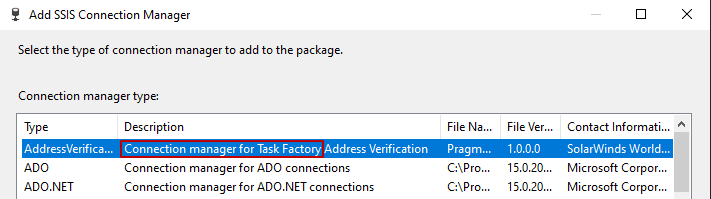
- Select the desired Connection Manager, and then select Add to configure that Connection Manager.
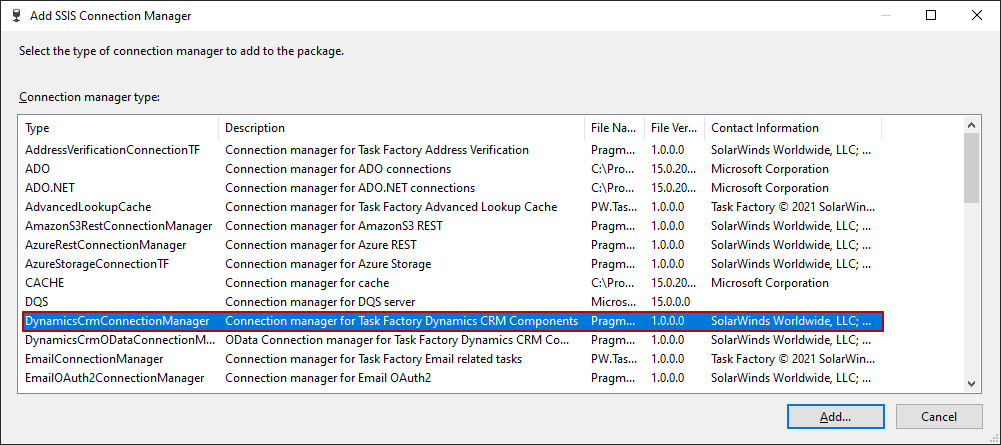
- Complete the settings and configuration options for the selected Connection Manager type (and Test Connection if applicable), then select OK:
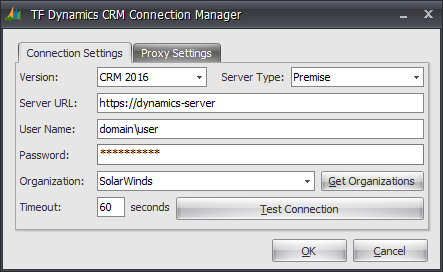
Success: The Connection Manager is added. You can now use your Connection Manager in tasks.
What's next?
Once a task from the SSIS Toolbox is added to your project, you can right-click it to access the context menu options: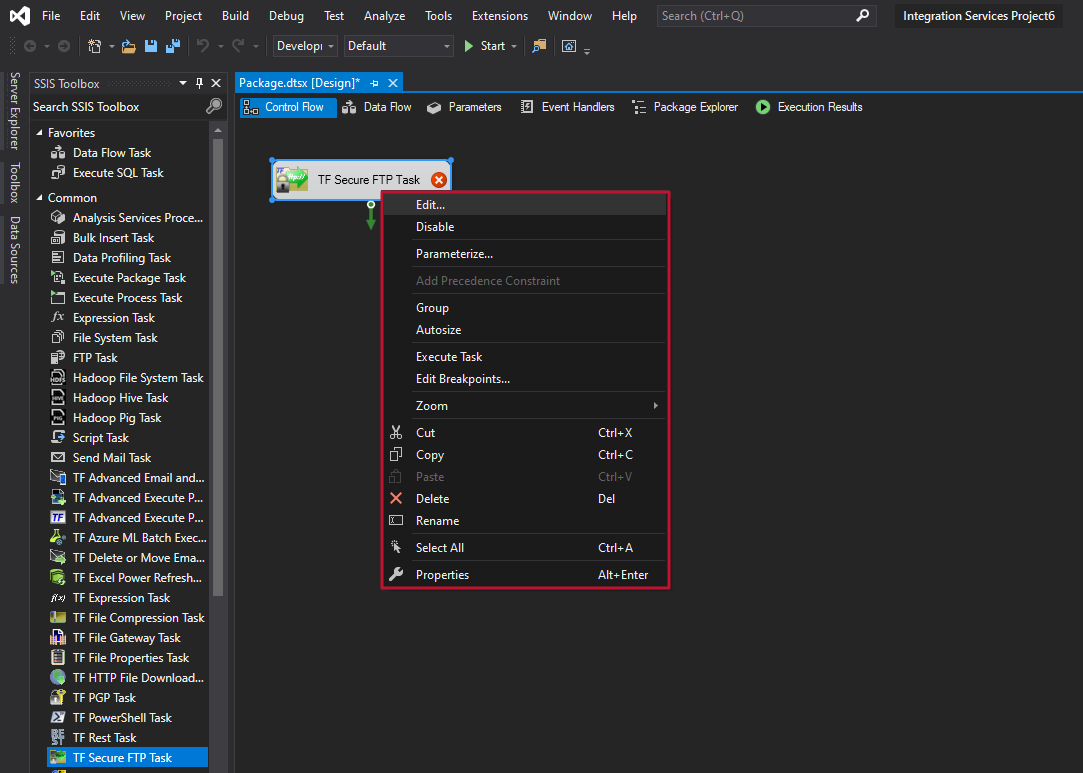
For example, select Edit to configure the properties of a Secure FTP Task. This allows you to set the associated Connection Manager:

