Task Factory Data Flow Nugget Transform
Data Flow Nugget Transform
| Transform Icon | Transform Description |
|---|---|
|
|
The Data Flow Nugget Transform allows you to configure a reusable data flow transform package. |
Nugget Package Requirements
Your data flow nugget package must meet the following requirements to make it available for reuse in the Data Flow Nugget Transform:
- Must have a data flow task - The Data Flow Nugget Transform reads a package looking for data flow tasks during setup. You must choose a package that contains a data flow task that follows the next two rules.
- Must have a placeholder source - The placeholder source is used to define the input columns for the data flow nugget.
- Must have a terminator destination - The terminator destination is used to define the columns that are returned from the data flow nugget package. Select the checkbox in the include column for the Data Flow Nugget Transform to detect that is an output column.

Setting Up a Data Flow Nugget
- After you have setup a package to be used that meets the three requirements, choose the package in the transform editor's window. The child package can be located either on a file system, SQL server, or an SSIS Catalog. Note: If you choose SQL Server or SSIS Catalog, you must select a connection manager that connects to the server where the package is stored.
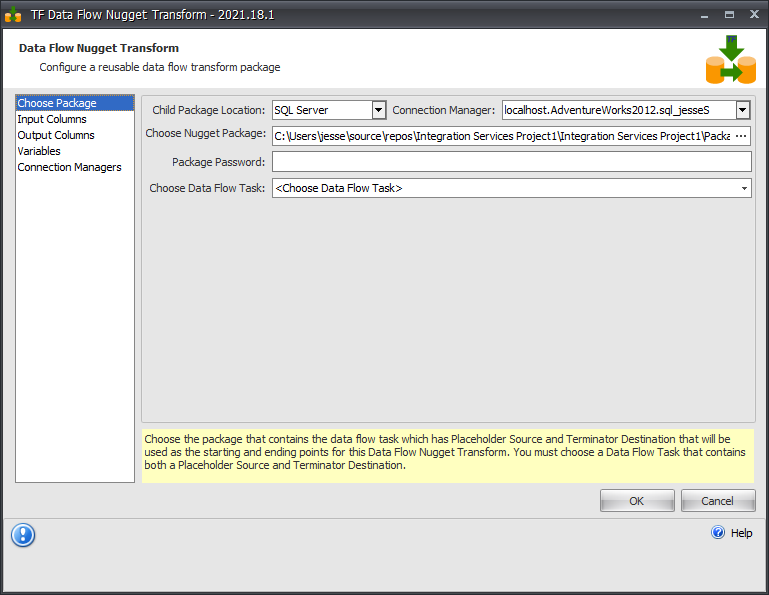
- Next you map the input columns. Any of the columns that are defined in the placeholder source need to be mapped in the Input Columns step. The Nugget Column displays a drop down that contains all of the columns defined in the placeholder source. Note: If any columns defined in the placeholder source are not mapped in the Data Flow Nugget Transform you receive an error telling you to map the columns.
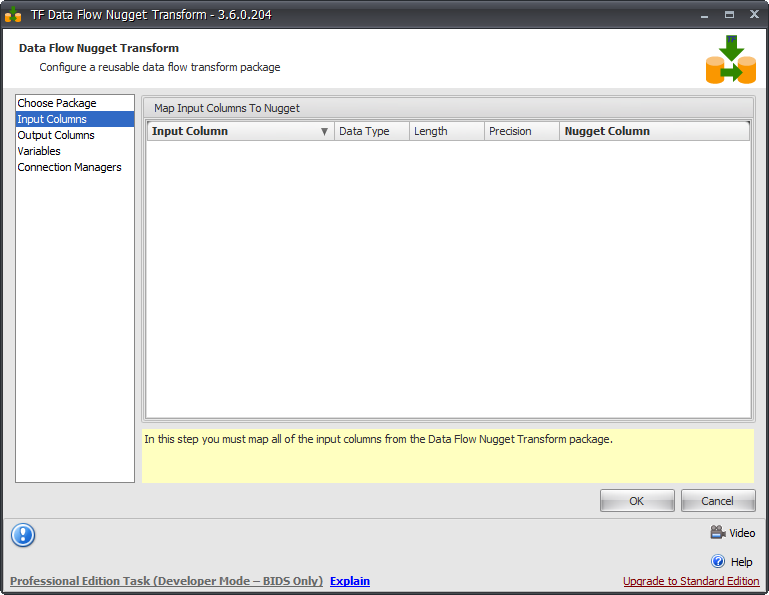
- Output columns shows the columns defined in the Terminator Destination component of your data flow nugget package. What displays depends on whether you have an asynchronous component in your nugget package. With an asynchronous component, you see all of the columns marked as Include in the terminator destination in the Output Columns from Nugget grid.
- On the Variables page, you are able to map the values of variables from the package that contains the Data Flow Nugget Transform to the variables that exist in the child nugget package.
- The last step is to map the connection managers from the package that contains the Data Flow Nugget Transform to the connection managers that exist in the child nugget package.
Executing Data Flow Nugget Transforms
To execute a package that contains a Data Flow Nugget you need to use the Advanced Execute Package Task. The following shows the correlation between the three packages that are needed to execute Data Flow Nuggets.
Package 1 - The Nugget Package
The nugget package is the reusable package that contains any of the reusable logic that executes within a Data Flow Nugget Transform.

Package 2 - The Data Flow Nugget Transform Package
This package contains the Data Flow Nugget Transform that references Package 1.

Package 3 - The Advanced Execute Package Task Package
This package contains an Advanced Execute Package Task that references Package 2 as it's Child Package.

