Task Factory Update Batch Transform
Update Batch Transform
| Transform Icon | Transform Description |
|---|---|
|
|
The Update Batch Transform allows you to quickly update batches of data. |
General

| Option | Description |
|---|---|
| Batch Update Information |
|
| Column Mappings | Here you map the columns from the source to the columns in the selected destination table (Table to update). If the column names from the source are the same as the destination, the mappings occur automatically. |
| Turn off internal transaction? |
This option turns off internal transaction. Note: Only use this for performance reasons. |
Example
The following example displays using the Update Batch Transform in an existing package.
1. Create a new, or open the desired SSIS package.
2. Add a Data Flow task into your Control Flow, and then enter the Data Flow task workspace.
3. Add a source input file into your Data Flow. In this example, we have configured a Flat File Source, with a Flat File Connection Manager that connects to a local flat file with values separated by the "," delimiter.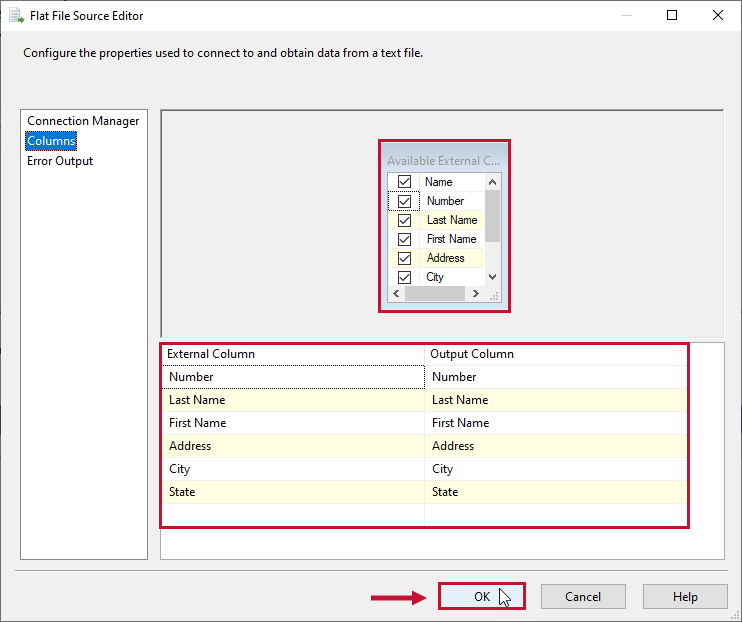
4. Add the Task Factory Update Batch Transform component to your Data Flow:
1. Select an existing Connection Manager, or configure a new Connection Manager for the destination connection.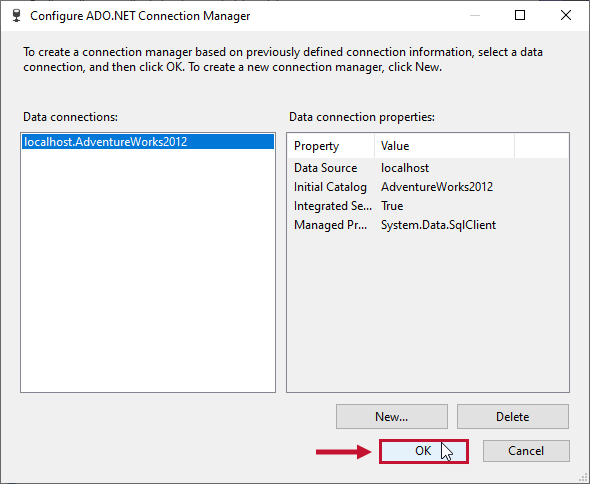
2. Select the table that the Update Batch Transform will upsert data into.
3. Match the input columns to the proper destination columns.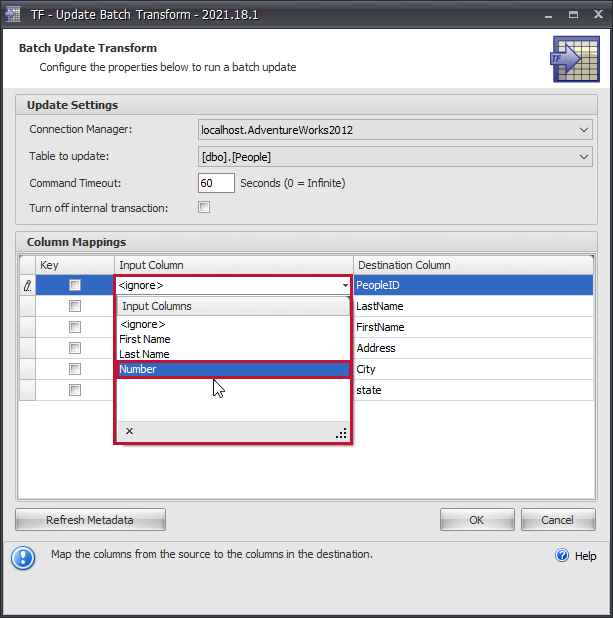
4. Set the key column.
5. Select Ok to complete your configuration changes.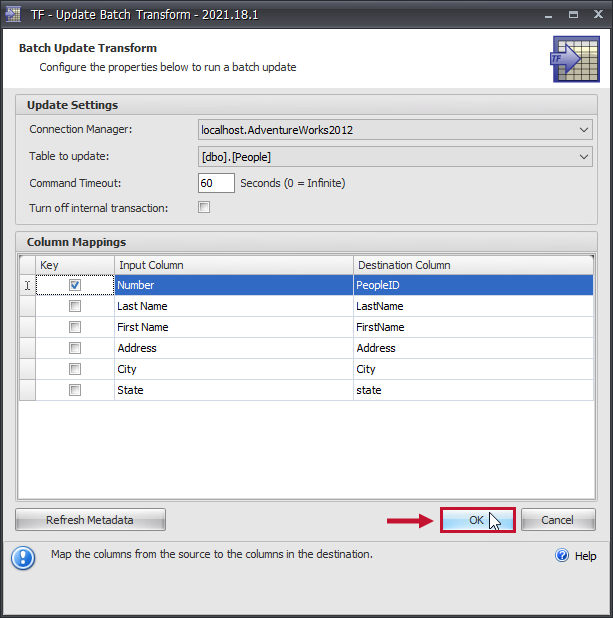
6. Map your Flat File Source to the Task Factory Update Batch Transform.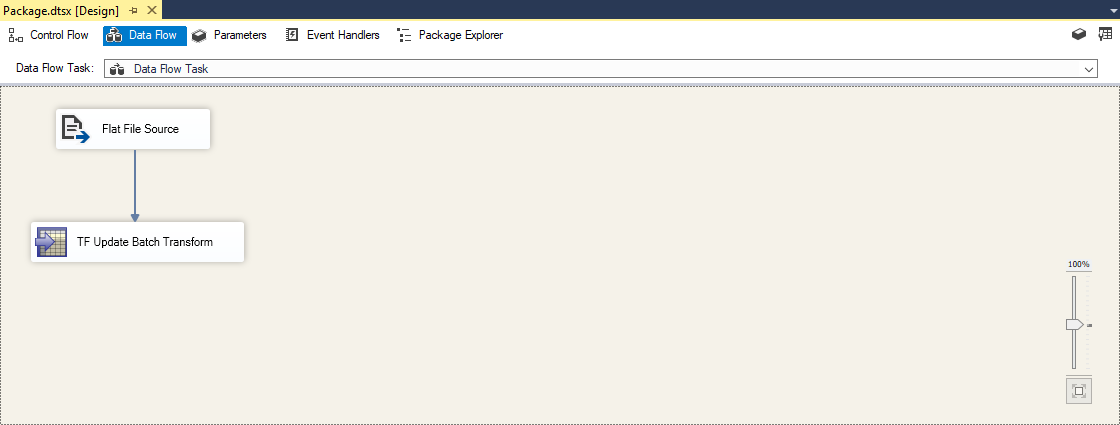
7. Execute the Package.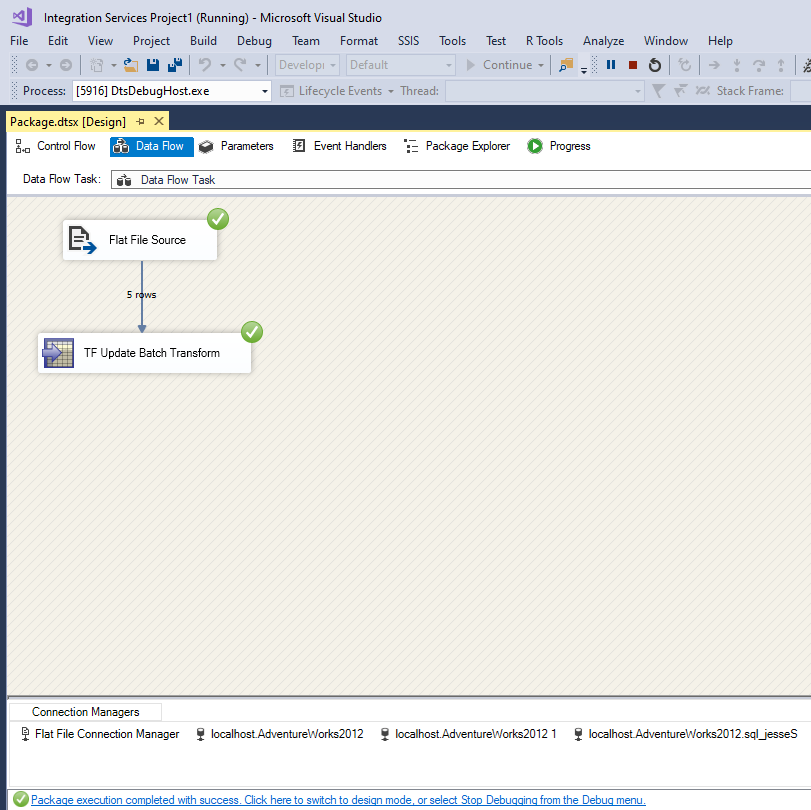
Success: The Update Batch Transform successfully executed! The following is sample output from the selected table used in this example:

