Task Factory 2023.3 System Requirements
Updated: April 23, 2024
SolarWinds strongly recommends that you install Task Factory on a server that is protected from unauthorized access by the public. If your use of Task Factory does not need to be public or internet-facing, install it on a server that is neither public, nor internet-facing. To learn about best practices for configuring your Task Factory installation securely, see Best practices to secure SolarWinds Products.
Download: For more information about Task Factory pricing or downloading a trial, see the Task Factory product page.
Hardware Requirements
|
Component
|
Minimum Requirements
|
Recommended Requirements
|
|---|---|---|
| Memory | 4 GB | At least 8 GB |
| Processor Speed | 1.4 GHz | 2.0 GHz or higher |
| Process Type | Not Applicable |
|
Software Requirements
The following is required to use Task Factory:
- Microsoft Visual Studio
- Microsoft .NET Framework 4.5
- SQL Server Integration Services 2012, 2014, 2016, 2017, or 2019.
- SQL Server Data Tools (SSDT) 2012, 2014, 2016 (for Visual Studio 2015), 2017 (for Visual Studio 2015 or 2017), Visual Studio 2019, or Visual Studio 2022.
Note:
- SSDT is a development environment requirement, however, it's not required on a server installation.
- Task Factory works on any edition of Microsoft Visual Studio (Community, Professional, or Enterprise).
The following Windows Versions are supported by Task Factory:
|
64-bit (x64) Operating Systems:
|
32-bit (x86) Operating Systems:
|
|---|---|
| Windows Server 2012 | Windows Server 2012 |
| Windows Server 2016 | Windows 7 |
| Windows Server 2019 | Windows 8 |
| Windows 7 | Windows 10 |
| Windows 8 |
|
| Windows 10 |
|
The following SQL Server Versions are supported by Task Factory:
- SQL Server 2019
- SQL Server 2017
- SQL Server 2016
- SQL Server 2014
- SQL Server 2012
Verifying SSDT or BIDS Installation
Complete the following steps to see if SSDT or BIDS is installed:
- Open Start > All Programs > Microsoft SQL Server 2005, 2008, 2012, or 2014. You should be able to see Business Intelligence Development Studio or SQL Server Data Tools if it's installed.

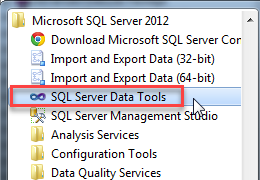
Verifying SSIS Installation
Complete the following steps to see if SSIS components are installed:
- Open BIDS or SQL Server Data Tools.
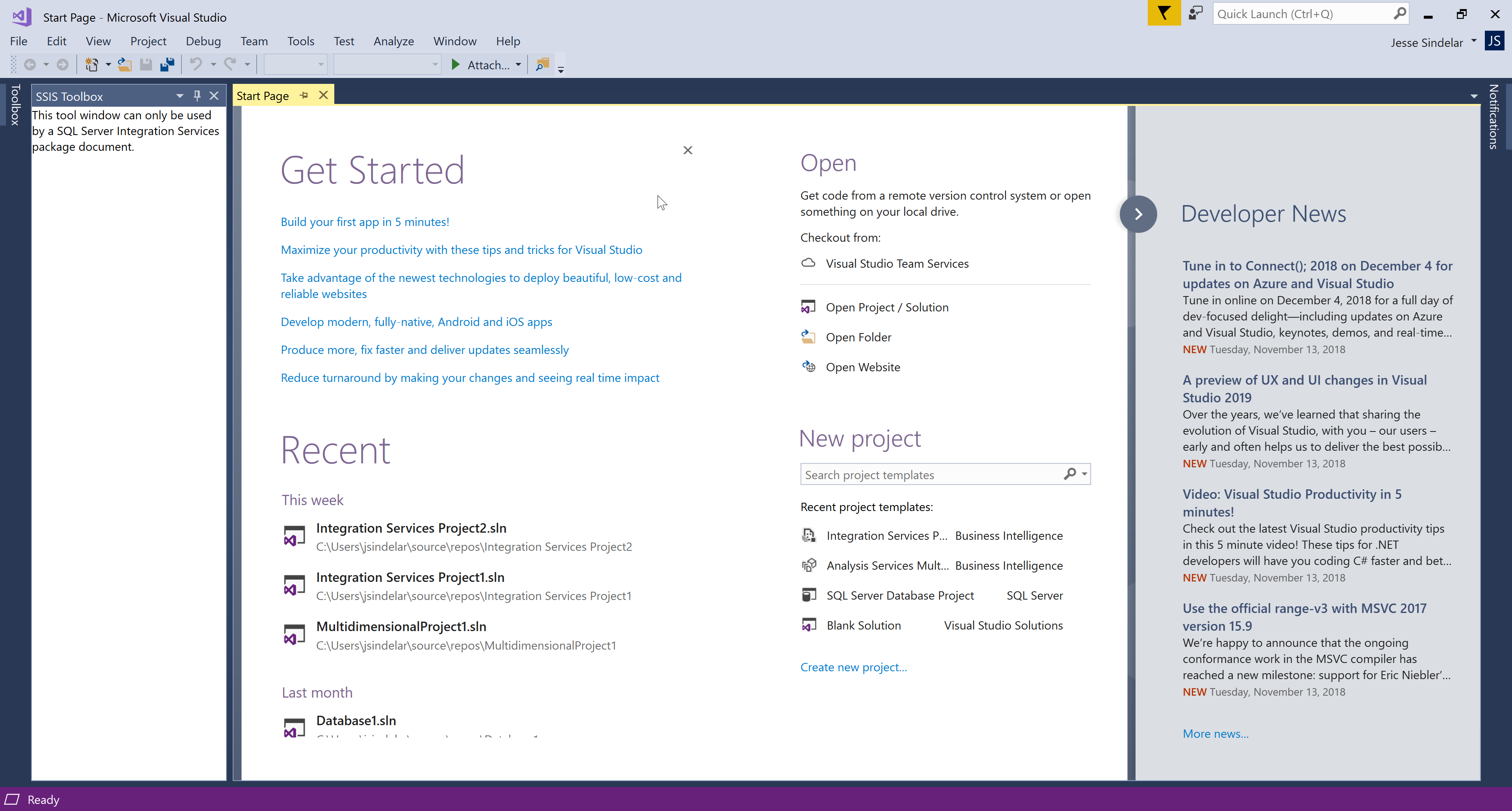
- Once open, select File > New > Project.
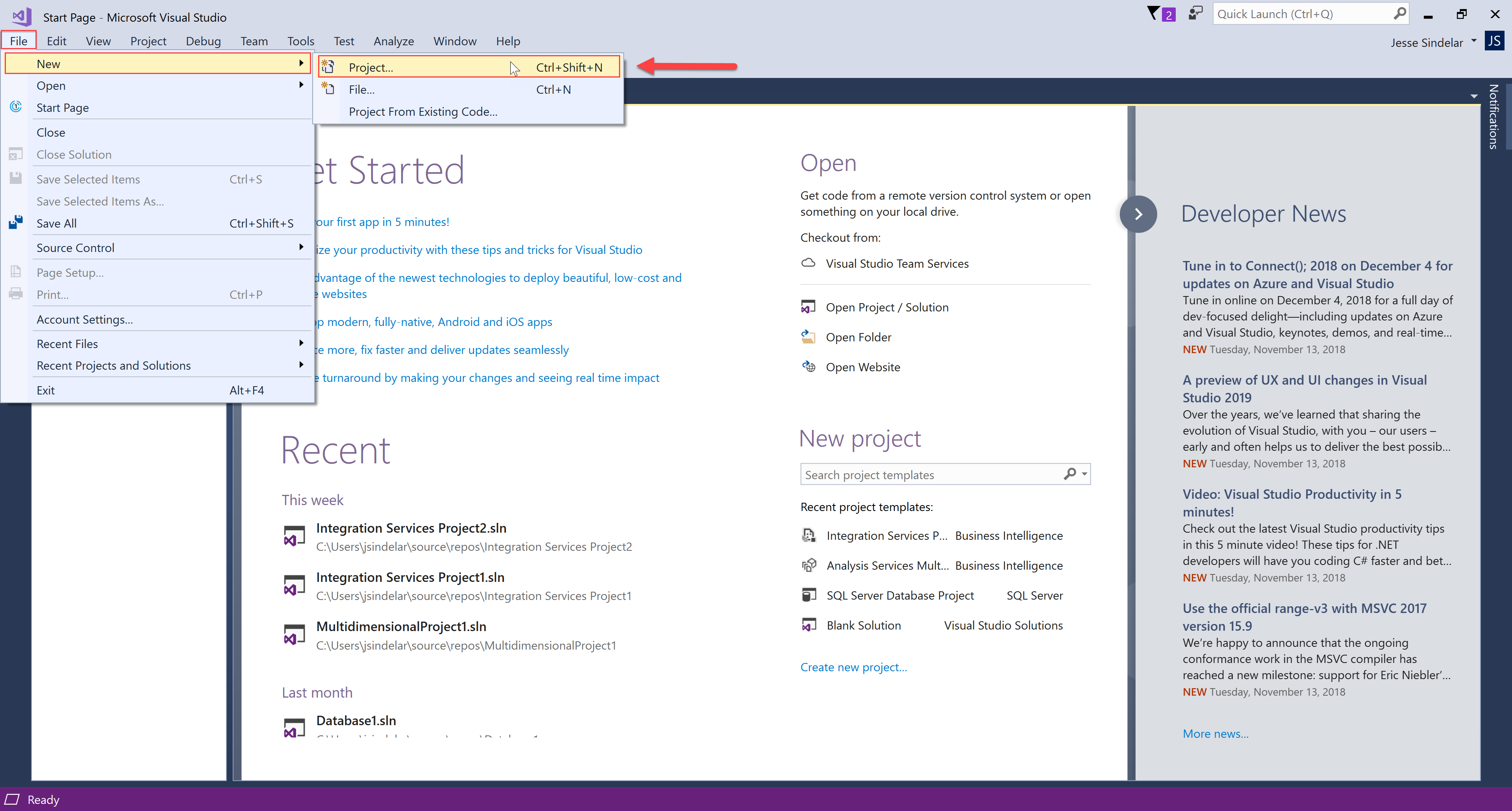
- In the New Project dialog box, select Business Intelligence Projects on the left hand side. If you see Integration Services Project on the right hand side, then the SSIS components are installed.
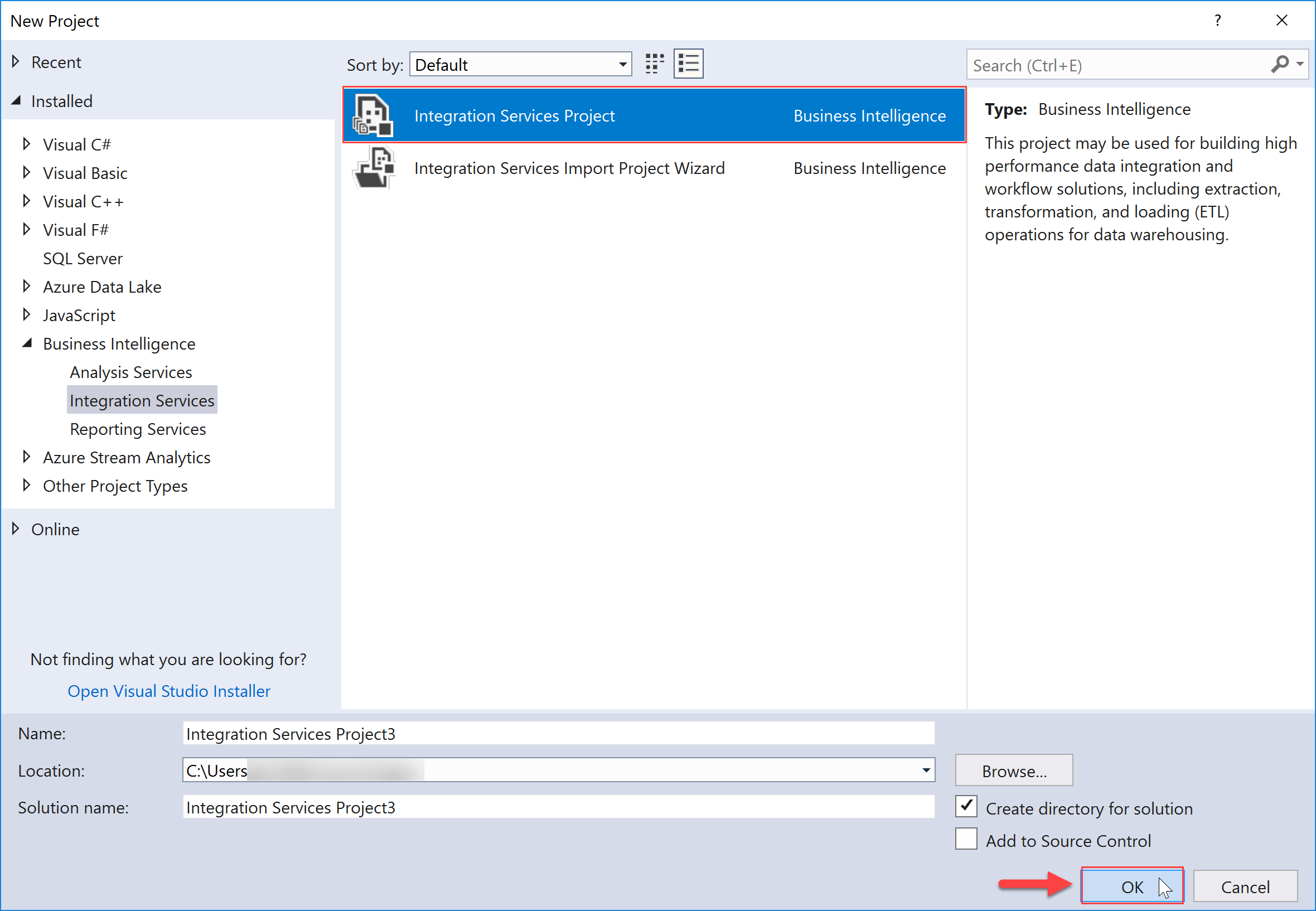
Additional Requirements
Oracle Upsert Destination
The following are Oracle Upsert Destination Requirements:
|
For 64-bit Task Factory:
|
For 32-bit Task Factory:
|
|---|---|
|
|
Expression Based Components
Control Flow (e.g. Expression Task) and Data Flow (e.g. Advanced Aggregator Transform, Case Transform, Null Handler Transform, etc.) Components require read and write access to the C:\Windows\TEMP directory. This directory is used to store temporary code during package executions. If read or write access is denied to this directory, an error message similar to the following may be encountered:
System.Exception: file 'C:\Windows\TEMP\xyz.0.vb' could not be found no input sources specified at...
