Set up alerting settings
Now that you have created a check we’ll make sure downtime notifications, or alerts as we typically call them, are sent to you whenever we detect a problem.
-
Choose who will be alerted should an incident occur with this particular check. By default, you’ll be set up as the contact to be alerted for this check. Alerts will be sent via email address and/or SMS, depending on what was set up for the selected contact.

You are able to set multiple people as contacts for a particular check once you’ve set them up as contacts, but we’ll get to that later. For now let’s work with what you’ve got and set yourself as the contact for this uptime check.
-
Select how quickly after an incident of downtime you would like to be notified. Please note that setting this to "instantly" will alert you of even tiny disruptions to your service. Unless this service is highly critical, we suggest you have a margin of a few minutes.
-
If you want repeated notifications for the same downtime, use the next slider.
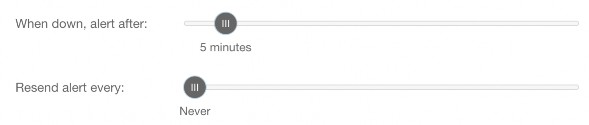
-
Pingdom can also provide a notification when the website is back up again. This message will also show for how long the website was down.

If you’d rather not receive this message once your site is back up, deselect the option by clicking on the check box.
In the final section of the check creation process, you can connect your favorite apps such as Slack or Pagerduty to receive notifications for this uptime check. If you haven’t connected any integrations, click on New integration. For more information about integrations, see Webhooks or Slack Integration.
You are now all set for your website monitoring and your alert settings so click Create Check - congratulations! The website you are monitoring is now visible in your Uptime checks panel.

For a minute the status icon will show as a gray question mark. This is not an error but Pingdom starting up the monitoring of your website or server.
Navigation Notice: When the APM Integrated Experience is enabled, Pingdom shares a common navigation and enhanced feature set with other integrated experience products. How you navigate Pingdom and access its features may vary from these instructions.
