Configure real user monitoring
To monitor an external website, configure real user monitoring with the location and details of your external website. When you are finished, copy the generated code to your website page. The generated code enables Pingdom to access your website and collect the monitoring data.
You can edit the monitor resource settings at any time. When you no longer need to monitor the website, you can delete the resource.
-
In the left menu, click the Real User Monitoring icon.
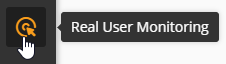
-
On the right side of the screen, click Add Site.

-
In the URL field, enter the URL of the website you want to monitor. For example, www.example.com.

-
In the Name field, enter the name that describes the website you want to monitor. For example, Example Website.

-
Select whether to display the website data calculations as averages or medians.

-
Select a load time threshold. The recommended (default) setting is four seconds based on the user's perception of satisfactory application responsiveness and the Application Performance Index (Apdex) standard.

-
Click Save.
-
In the code snippet window, click Copy to copy the code to your clipboard.

- (Optional) Paste the code to a text file or another resource for temporary storage.
-
Click Close.
Pingdom creates a resource in the Real User Monitoring page to collect the monitoring data for your targeted website.
All values are zero until Pingdom collects the monitoring data from the website and displays the data in the resource. -
Add the code just before the
</body>element of your website. You can also add the code to Google Tag Manager or a similar service. -
Repeat step 1 through step 11 to add additional websites to monitor.
Edit the monitor resource settings
You can change the resource name or configuration settings by editing the resource.
-
In the left menu, click the Real User Monitoring icon.
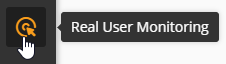
-
Locate the monitoring resource you want to delete.
-
In the resource, click the ellipsis and select Edit.

-
Update the configuration settings as required.
-
Click Save.
Delete the monitor resource
If you decide to stop monitoring a website, you can delete the resource from the Real User Monitoring page.
-
In the left menu, click the Real User Monitoring icon.
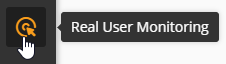
-
Locate the monitoring resource you want to delete.
-
In the resource, click the ellipsis and select Delete.

-
Click Delete Site.
Navigation Notice: When the APM Integrated Experience is enabled, Pingdom shares a common navigation and enhanced feature set with other integrated experience products. How you navigate Pingdom and access its features may vary from these instructions.
