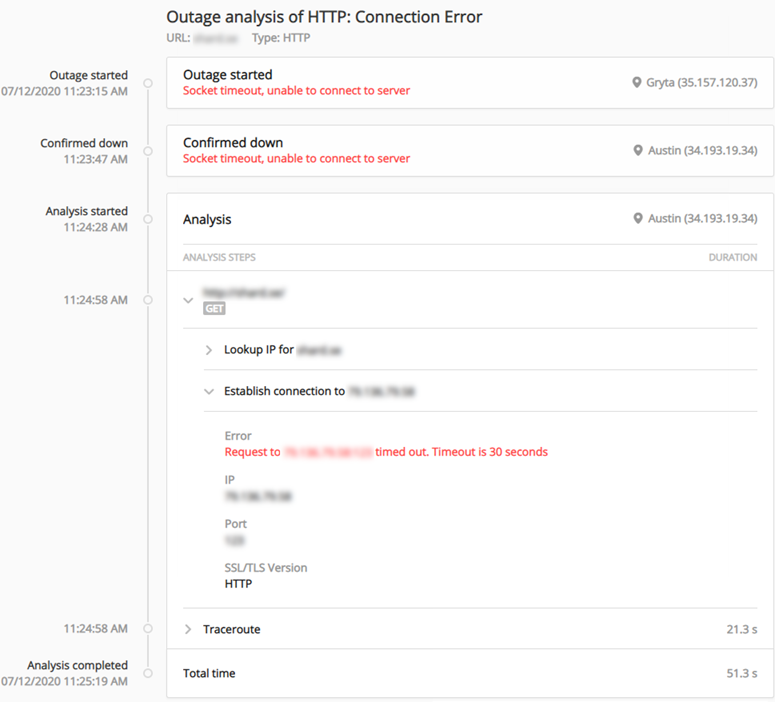Perform a root cause analysis for a failed check
Pingdom provides information helpful for determining the root cause of failed checks. In addition to the Test Log button, a Root Cause button is displayed on the check's details page for most failed checks. Click Root Cause to view information about the check failure.
When viewing your check's details, if there is no Root Cause button for a failed check, increase the amount of time that past checks appear.
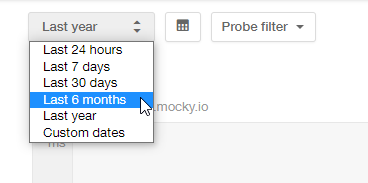
Depending on the type of check you are analyzing, one of the following Root Cause Analysis tools opens
Root Cause Analysis window
The analysis for some checks, such as Email checks, open in a Root Cause Analysis window. Select a location tab to view the information related to that location's analysis of the check. A summary of the date, time, and host information for the check is shown, followed by any technical information that could help troubleshoot the root cause of the failure, such as a traceroute or the requests sent and response received. Review the information in the analysis to carefully determine the cause of the failure. For long responses, click Show code in new window to view the full response.
To exit the analysis, click X to close the window.
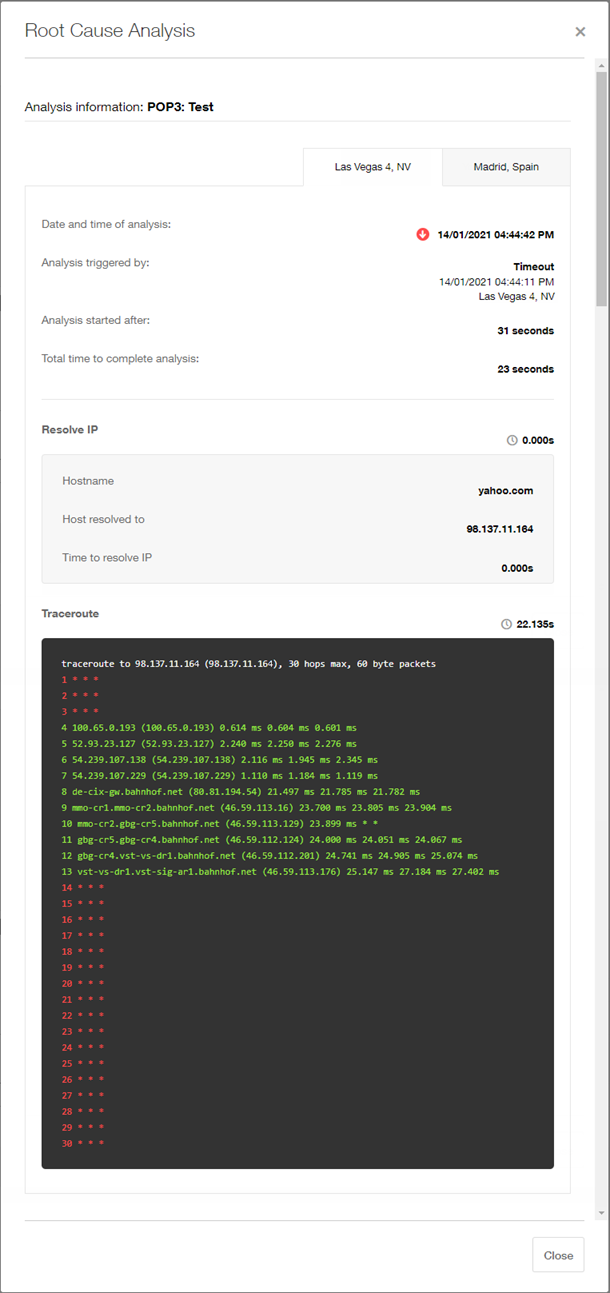
Root Cause Analysis page
The analysis for ping and web checks open in the Root Cause Analysis page. A timeline of the check is displayed, starting with the Outage information, followed by the confirmation of the failed check, the detailed analysis, and finally the completion time of the analysis. The detailed analysis shows each step of the attempted check, the duration of the step, and nested under the step are the technical details related to that step, such as a traceroute or the requests sent and response received. The step containing the error is automatically expanded to aid in quickly identifying the cause of the failure.
Review the information in the analysis carefully and, if necessary, expand steps by clicking > next to the step. To export requests or responses to view in a text editor or use in another tool, click Download request body or Download response body. A text-based file is downloaded to your default downloads folder.