Use Map Navigator
The Map Navigator allows you to quickly navigate large, complicated maps. The navigator launches when NTM renders a new map. The Map navigator consists of these components:
- Map Navigator widget screen
- Selection window (red box)
- Zoom bar
- Snap In

To move the navigator selection window, click and hold inside the red selection window and drag the box to a new location. You can change the area of the map selection window by clicking the edges or corners of the selection and dragging to a new location within the navigator.
To zoom in or out, use the zoom bar controls or the zoom slider. You can also zoom using the zoom option on the top map menu bar. The map navigator automatically adjusts to display the selected zoom area.
Use the Snap In  button to dock the Map Navigator in the left pane.
button to dock the Map Navigator in the left pane.
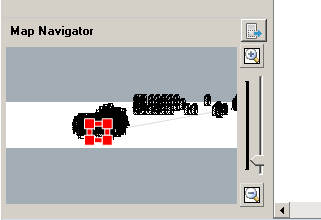
Use the Snap Out  button to free the Map Navigator from the left pane.
button to free the Map Navigator from the left pane.
To close Map Navigator, click  in the navigator window. To reopen the navigator select View > Map Navigator.
in the navigator window. To reopen the navigator select View > Map Navigator.
