Navigate nodes in a map
Besides using Map Navigator to control the area of a map in view, you can navigate the map using Move Map, Zoom, and windows controls. Move Map and Zoom are on the map top menu bar. To zoom using windows controls, press and hold the control key and use the mouse scroll wheel.
Filter nodes and search maps
You can filter the nodes on your map using the search option on the top menu bar. The filter applies only to properties of nodes as they are currently displayed. To alter the displayed node properties, click Node Display Option on the left options bar and select the display option to match your search.
For example, to filter using IP addresses
- Click Node Display Options.
- Select IP Address.
- Enter the IP Address filter in the search window. The graphic displays a search for relevant IP addresses where the found items are highlighted in yellow.
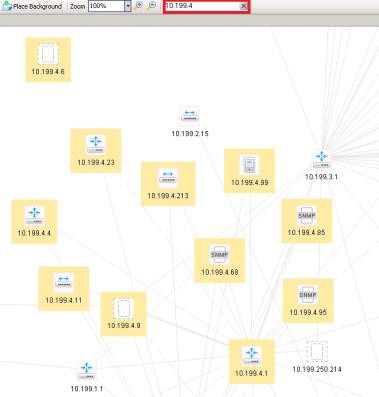
Use Discovered Nodes
To access this view, click Discovered Nodes in the left options menu.

To select the grouping, click Group by: and select a grouping option from the list:
- Vendor: The vendor information listed in SNMP MIB2:sysDiscr.
- Machine Type: Make and model listed in SNMP MIB2:sysInfo.
- Location: Location listed in SNMP MIB2:sysLocation.
- Role: The network service provided, such as router, switch, server, or wireless controller.
- Subnet: The configured subnet from the IF MIB.
- VLAN: The configured VLAN from the IF MIB. The view displays the ID with VLAN Name; if a VLAN Name is not defined the VLAN shows as Unknown.
- Unidentified node: Nodes which respond to ICMP only.
- Custom Property: A user assigned property.
To view node within a group (except Unknown nodes) click the expand triangle next to the group.
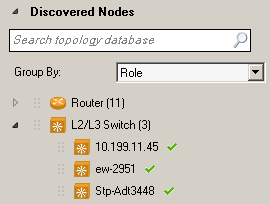
To select a node and highlight it on the map, click the node name.
Double-click the node name to open Node Details.
Use shortcuts
To access this view, click Shortcuts in the left options menu.
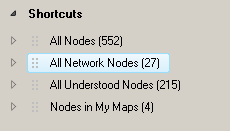
Click one of the shortcuts to highlight all the relevant nodes in the currently displayed map. To locate and highlight a specific node in a shortcut category, click the triangle next to the shortcut to reveal a list of all nodes in the category, and then click a specific node.
