Schedule a discovery
NTM provides controls for scheduling a discovery either once or recurrently. For scheduled discoveries, NTM must be running in order to apply latest results to the relevant map(s).
Discovery may take several minutes depending on the discovery IP range and complexity of device connectivity.
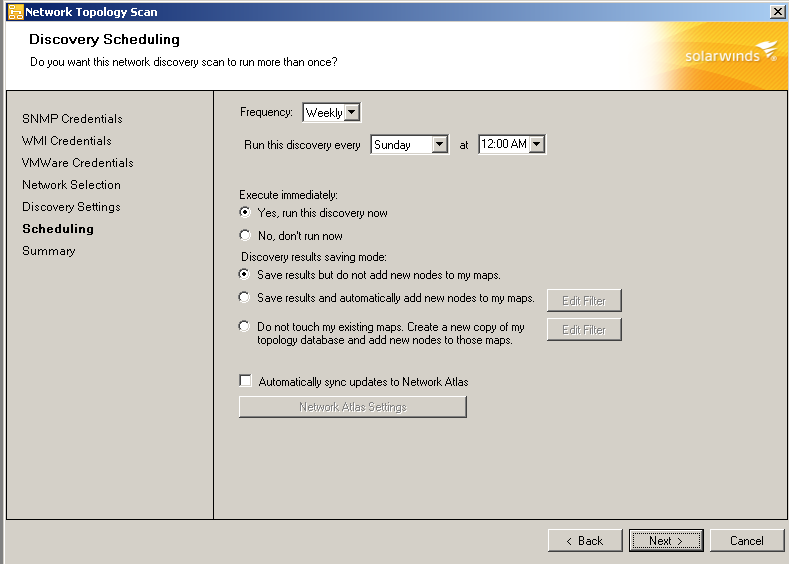
Use the following steps to schedule a discovery.
- If you want to run a manual discovery, then do the following:
- Select Once under Frequency.
- If you want to run the discovery now, select Yes, run this discovery now and then click Next.
- If you want to run the discovery later, select No, don’t run now, and then click Next.
- Review your selections and click Discover (if you selected to scan now) or Save (if you selected to scan later).
- If you want to run a scheduled discovery, select a schedule interval under Frequency.
- If you select Daily, then select a time for executing the scan each day.
- If you select Weekly, then select a day and time for executing the scan each week.
- If you select Monthly, then select a day and time for executing the scan each month.
- If you select Custom, then define the pattern for recurrently executing the scan.
- Select an option under execute immediately.
- If you want to activate the scheduled discovery now, select Yes, run this discovery now and then click Next.
- If you want to activate the scheduled discovery later, select No, don’t run now, and then click Next.
- Select an option for saving the results of your scan.
- If you want NTM not to add newly discovered nodes but to remove nodes from maps that are not found in any scheduled rescans, select the option: Save results but do not add new nodes to my maps.
- If you want NTM to add new nodes to maps based on your filter settings, select the option: Save results and automatically add new nodes to my maps.
Clicking Edit Filter lets you select the types of new nodes NTM will add to your maps.
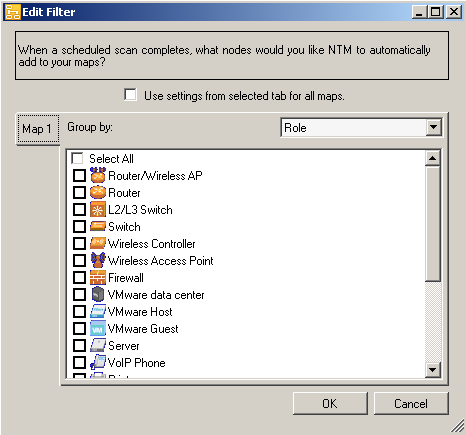
Do not use this option if you intend to manually edit a map whose scan file is setup for automatic updates. Instead, to preserve your manual edits, use the option: Do not touch my existing maps. Create a new copy of my topology database and add new nodes to those maps.
- If you want NTM to copy your existing topology database and add new nodes to those maps, select the option: Do not touch my existing maps. Create a new copy of my topology database and add new nodes to those maps.
Clicking Edit Filter lets you select the types of new nodes NTM will add to your maps in the copy of the scan.
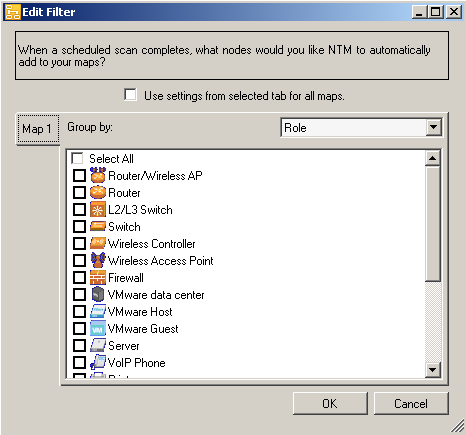
Use this option especially if you intend to manually edit a map whose scan file is setup for automatic updates.
- Click Next.
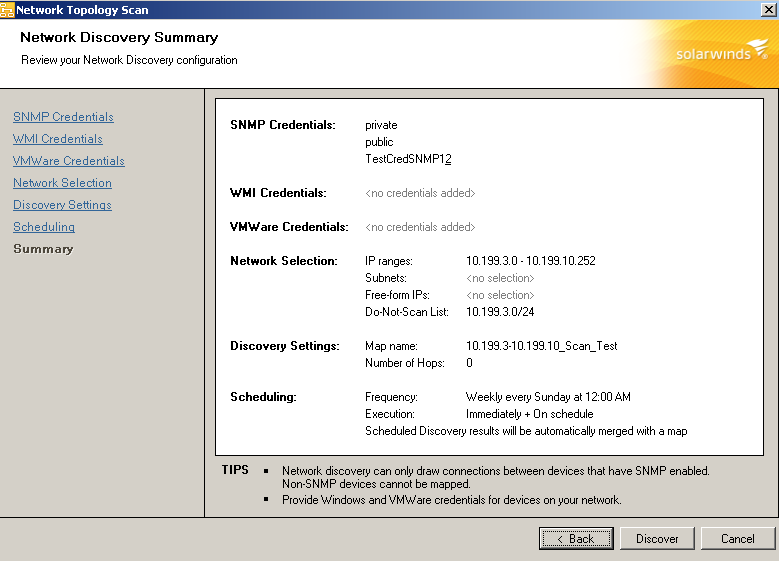
- Review your selections and click Discover (if you selected to activate the scheduled discovery) or Save (if you selected to activate the scheduled discovery later).
