Track status for a group of ports
Suppose you want to track port usage for all of your Cisco devices. You need to create an SolarWinds Platform group containing the relevant ports, and select that group in UDT widgets.
Create a group
- In the SolarWinds Platform Web Console, go to Settings > All Settings.
- Click Manage Groups in the Node & Group Management section.
- Click Add New Group.
- Enter a name for the group (for example, "Cisco Ports"), and expand Advanced.
- Select the status rollup mode:
- To roll up the worst status of the group members, select Show Worst Status.
- To roll up the best status of the group members, select Show Best Status.
- To display a warning status if the group members have a mixture of different statuses, select Mixed Status shows warning.
- Click Next.
- Click Add dynamic query.
- Enter a Dynamic query object name.
- Select Port from the Orion Object drop-down list.
- Click Add Condition and build the following condition using the three drop-down lists: Port Operational Status |is | 1.
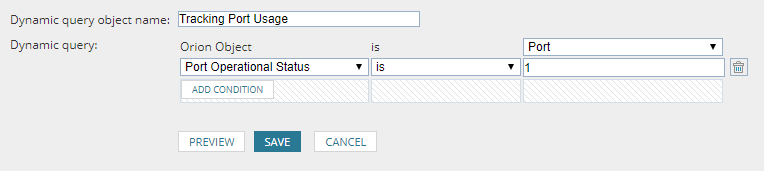
This condition limits the group membership to operational ports.
- Click Add Condition again and build a second condition: Node Vendor | is | Cisco.
This condition limits the group membership to ports on Cisco devices.
- Click Preview to verify that the dynamic query is selecting the intended objects, and if so click Save.
- Click Create Group.
This group is now available for you to use in a UDT port widget.
Add the group to the Device Tracking Summary view
- In the UDT Summary view, click Customize Page.
- Click Add Widget, select Group By Feature, and drag UDT Ports in Use Overview to the required position.
- Click Done Adding Widgets, and click Done Editing.
- Click Edit in the new UDT Ports in Use Overview widget.
- Enter an appropriate title (for example, "Cisco Ports Usage").
- Select the group you created.
- Click Submit.
The chart now shows you the percentage of usage for all grouped ports on your Cisco devices.
