Locate network devices
One of the most powerful, but simple-to-use tools in UDT is Search. Use it to quickly locate devices and users logins on your network by name, address, or vendor.
You can use wildcards if you only have partial information or want to find a range of devices.
- On any UDT page, go to the Search Device Tracker field in the upper right corner.
- Click on the down arrow to open the search menu.
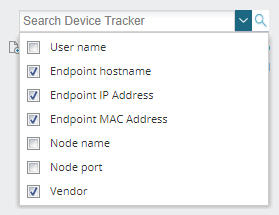
- Select which identifier you want to use for your search.
- If you use multiple identifiers, this will result in a slower search, possibly with many unwanted results.
Enter all or part of the identifier, using the wildcard (*), if required.
If you are searching on vendor, you do not need to use wildcards.
For example, if you are searching on IP Address, MAC address, hostname and Vendor:
10* will find:
10.1.0.100 (IP address)
*10 will find:
0.0.0.10 (IP address)
10.1.0.124 (IP address)
00:0C:30:10:BD:10 (MAC address)
*de* will find:
00:10:18:14:C7:DE (MAC address)
lab-apm-demo (hostname)
Brocade Communications (Vendor)
If more than one result is returned, they are listed on the Device Tracker Search Result. If only one result is returned, the details page is displayed.
