Select an Active Directory Domain Controller to track user logins
SolarWinds UDT lets you track Active Directory user who log in to your network, in addition to tracking devices. To do this, you must select an active directory domain controller to use with UDT.
- Go to Settings > All Settings > UDT Settings.
- Click Discover Active Directory Domain Controller.
- Click Add Administrator Credential.
- Select an existing credential, or create a new credential by entering a name for the credential, and the user name and password.
- Click Test, and if the credential is valid, click Assign.
The credential is added to the credential list.
- Click Next to continue.
- A list of available Active Directory Domain Controllers is displayed.
- Select the Active Directory Domain Controller(s) you want to use to monitor user log ins, and click Import.
- When the View Results tab is displayed, click OK, I'm Done.
- Navigate to My Dashboards > Device Tracker > Device Tracker Summary.
The All User Log Ins widget displays details of users currently logged in (including the credential just used to add the Active Directory Domain Controller).
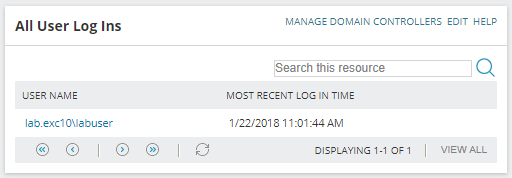
As time passes, this widget will show all users that have logged in after the controller was added. You can then use the search box to find a user you are interested in, and drill down to the user details page.
