Add SolarWinds Platform nodes to UDT
To select nodes that are currently in the SolarWinds Platform database so they can be monitored by UDT:
- Go to Settings > All Settings.
- Select UDT Settings in the Product Specific Settings section.
- Select Manage Ports in the Port Management section.
- Select Show Nodes, and Filter to: UDT Unmonitored Nodes.
- Select the nodes to be monitored, and select Monitor Node with UDT.
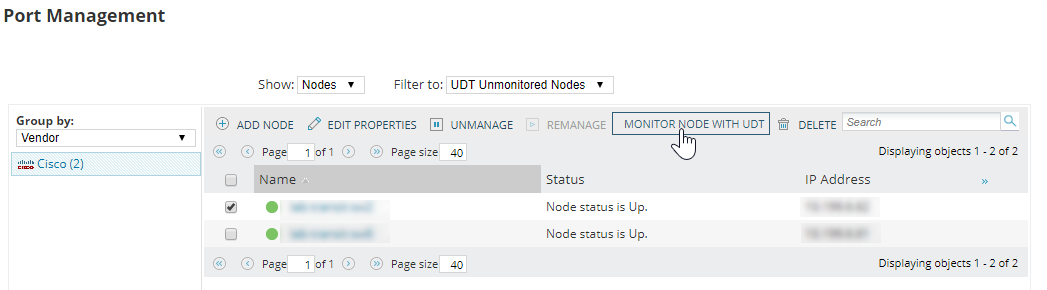
These ports will be imported to UDT in the next polling interval.
Has a node been added to UDT?
To check whether a SolarWinds Platform node has been successfully added to UDT, and to view all event notifications related to nodes importation, check the Last 25 Events widget on the Device Tracker Summary page.
| Notification | Explanation |
|---|---|
|
|
|
|
|
|
|
|
|
|
|
|
|
|
|
|
|
|
You can also see the complete list of monitored nodes as follows:
- Go to Settings > All Settings.
- Select UDT Settings in the Product Specific Settings section.
- Select Manage Ports in the Port Management section.
- Select Show Nodes and Filter to: UDT Monitored Nodes.
- All monitored nodes are displayed. You can filter this list using the Group by dropdown, or use the Search box to find a specific node.
