Log the alert message to a file in the SolarWinds Platform
This topic applies only to the following products:
SolarWinds Observability Self-Hosted
DPAIM — IPAM — LA — NAM — NCM — NPM — NTA — SAM — SCM — SRM — UDT — VMAN — VNQM — WPM
SolarWinds can be configured to log alerts to a designated file which can be viewed at a later time.
- When editing or adding an alert, click Add Action in the Trigger or Reset Action section of the Alert Wizard.
- Select the Log the Alert to a File option, then click Configure Action.
- Under Log to File Settings:
- Enter the log filename in the Alert Log Filename field.
- Enter a maximum log file size in MB (0 = unlimited).
- Enter the Message of your alert trigger in the field provided.
Select the account for running the action. Enter users as
domain\user.SolarWinds recommends that you create tailored low-privilege accounts on the machine to run specific external programs, scripts, and alert actions. See Secure external programs and script alerting actions for details.
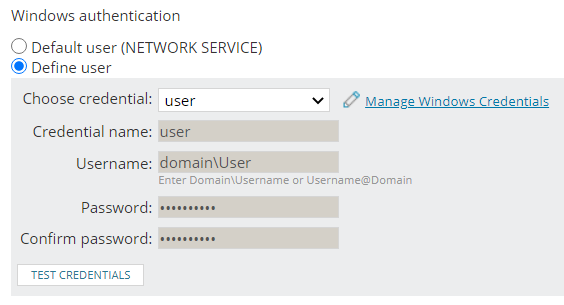
-
Schedule the action by selecting Time of Day > Use special Time of Day schedule for this action. This schedule only applies to the alert action you are editing.
This is often used to prevent an action from occurring during specific windows.
- Select how frequently this action occurs for each triggered alert in Execution Settings.
-
Click Add Action.
The action is added to the trigger or reset action list, and you can test the action using the Simulate button. When the trigger or reset conditions of the alert are met, the alert is logged to the file with the message you created.
