Flowdock
Flowdock is a shared team inbox with group chat. Teams using Flowdock stay up-to-date, react in seconds instead of hours, and never forget anything.
With this integration you can send alert messages and snapshots to a "Flow".
Flowdock Information
I will assume that you already have a Flowdock account. The first thing you will need is your api token. Log in to your account and go to your account settings:
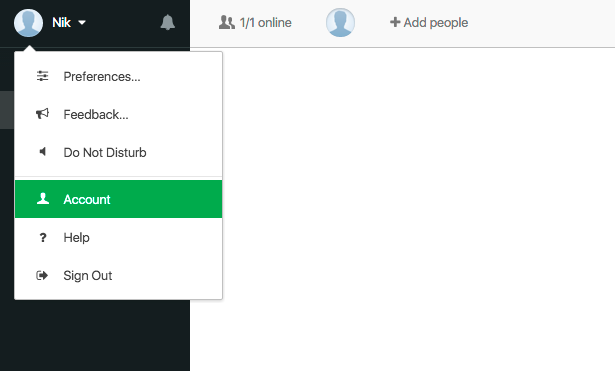
Under account settings navigate to the API tokens page. Use the pull down menu to select the Flow that you want the alerts and snapshots to appear in:
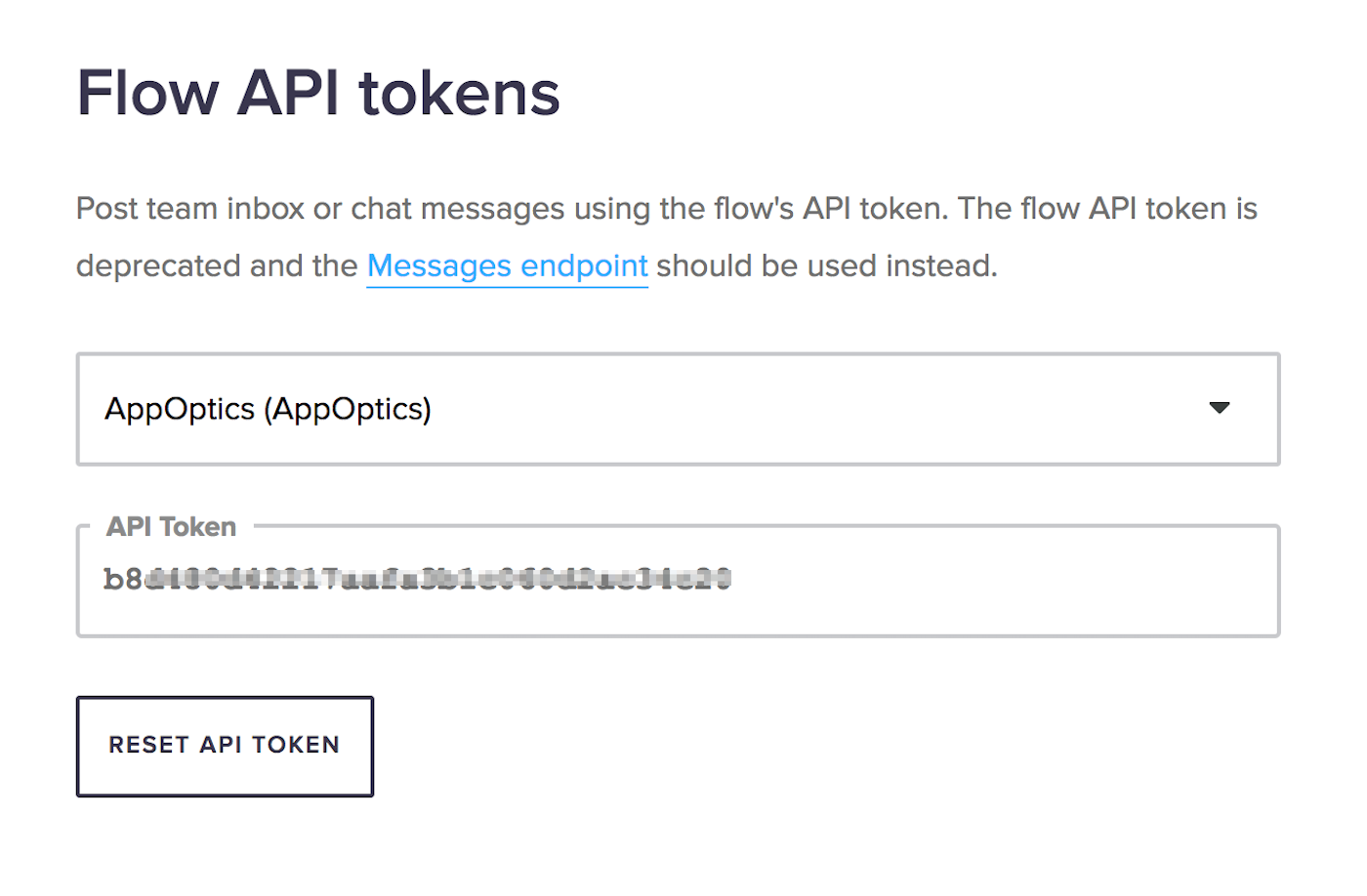
Copy the token as you will need it to configure your AppOptics account.
AppOptics Configuration
With your Flowdock information in hand, navigate to the Settings section on the navigation menu to the left. Click on the Flowdock integration, then on the "Add Configuration" button.
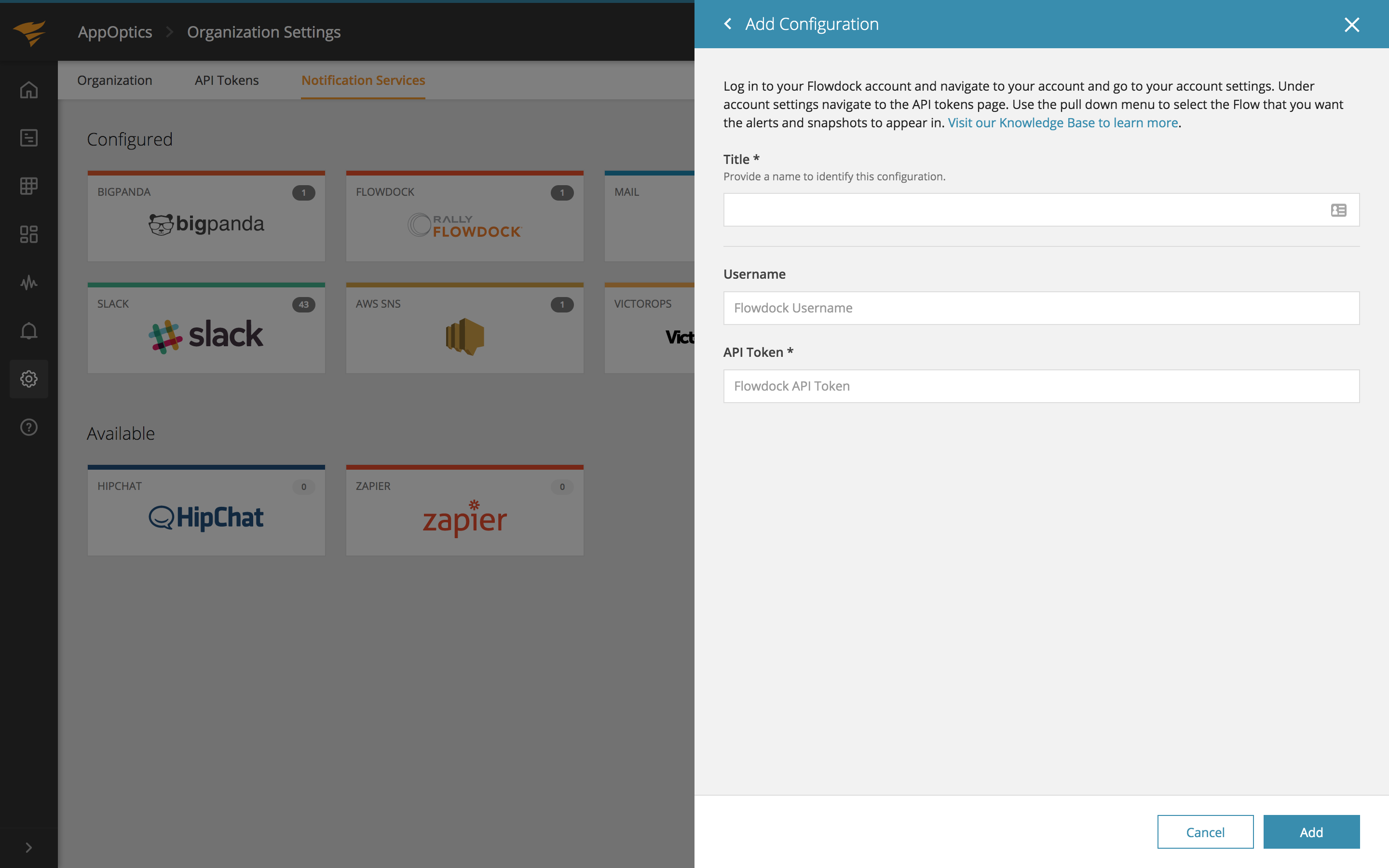
You can create as many Flowdock service destinations as you want. Add the Flowdock information to the Service Configuration and update the service. The possible fields are:
- Title: A name for the service.
- User name: Optional. This is whom the message will be from.
- API token: Your Flow API token.
Creating Alerts
After setting up the service you can tie alerts to a service destination.
Alert Notifications
When an alert fires the payload is sent to your Flow. Clicking on the message opens up the message content:
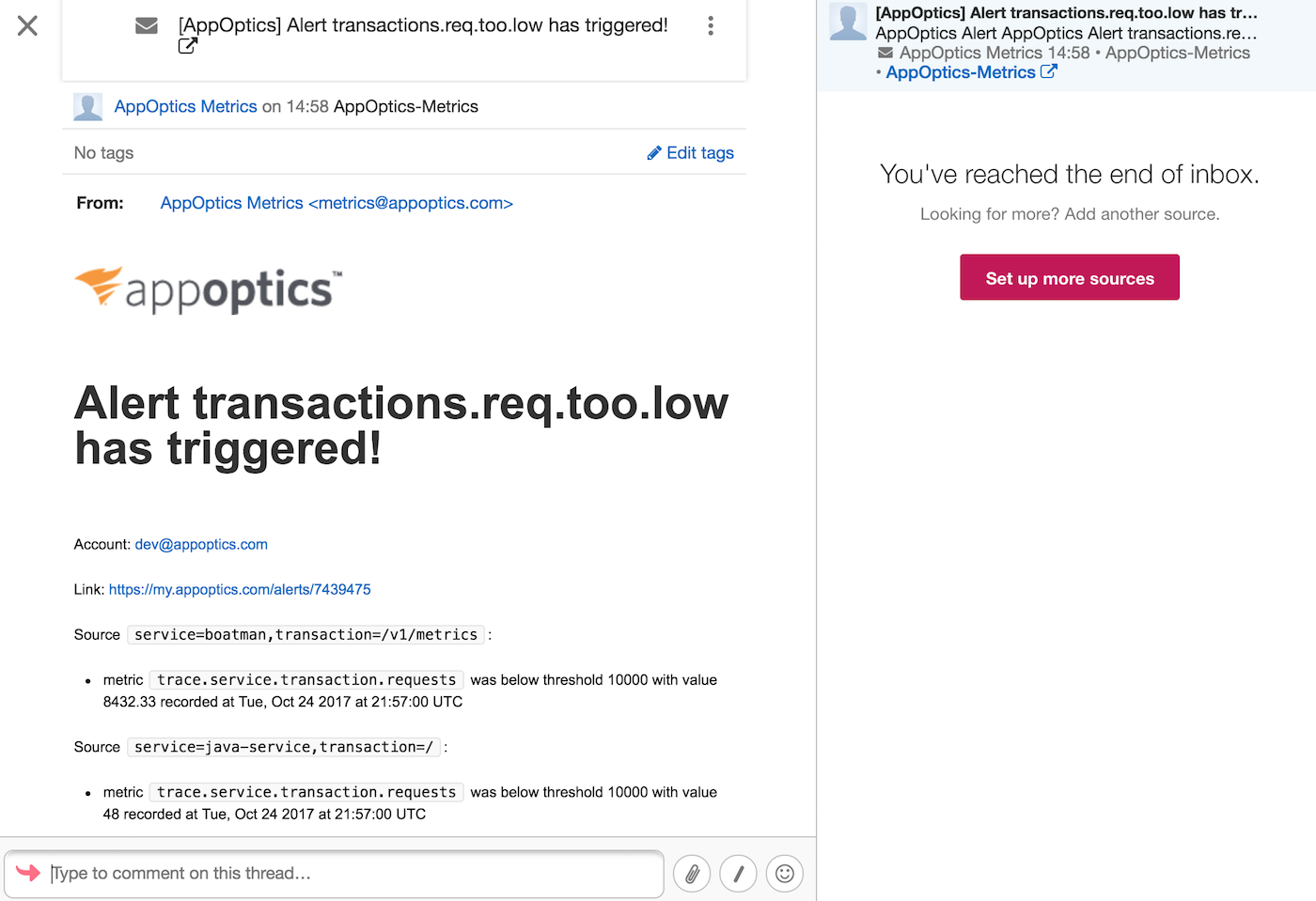
Snapshots
You can also use the snapshots feature with Flowdock.
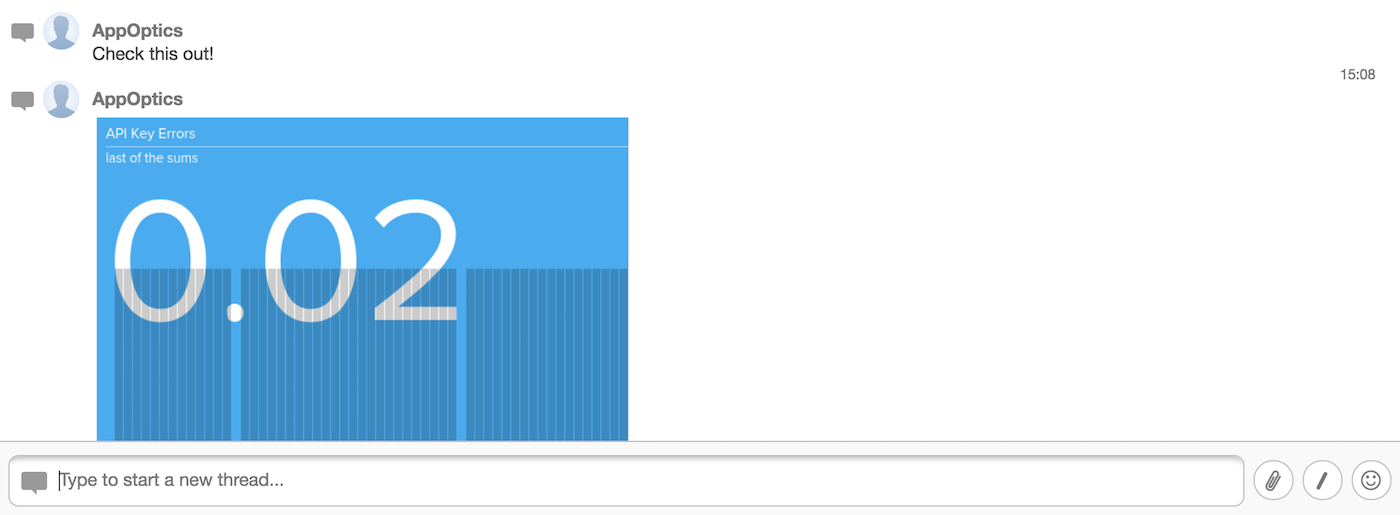
Navigation Notice: When the APM Integrated Experience is enabled, AppOptics shares a common navigation and enhanced feature set with other integrated experience products. How you navigate AppOptics and access its features may vary from these instructions.
