Set up Wake on LAN
After you confirm all targeted systems meet the Wake on LAN requirements, set up a task in the Patch Manager Administrator Console to discover all computers in a subnet that require Wake on LAN for patch management. When the task is completed, Patch Manager stores the MAC addresses of all NICs attached to computers that require Wake on LAN.
When the discovery is completed, schedule a Wake on LAN task to power on the targeted computers before the WSUS server publishes your Microsoft® and third-party updates.
Discover all Wake on LAN computers in a subnet
Configure and schedule a subnet discovery to collect the MAC addresses for all computers that require Wake on LAN to install your software updates. When you are finished, the Patch Manager Administrator Console will not generate notifications prompting you to configure your subnets for Wake on LAN prior to publishing your software updates.
- Log in to the Patch Manager Admin Console as an administrator.
- In the navigation menu, expand Patch Manager System Configuration > Management Groups and select Managed Enterprise.
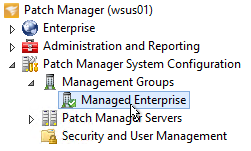
-
Select the Discovery Subnets tab.

-
If a subnet displays in the tab window, go to step 5.
If a subnet does not display in the tab window, perform the following steps:
- In the Actions pane, click Add Subnet.
-
In the Add TCP/IP Subnets window, enter an IP address, subnet mask, starting address, and ending IP address.

- Click Add Subnet and select a subnet that contains the targeted computers.
- Click OK.
- In the Managed Enterprise pane, select a subnet.
- In the Actions pane, click Discovery Configuration.
-
In the Discovery Port Configuration window, select the ports used to discover the targeted computers, and click Save.

- In the Actions pane, click Schedule Discovery.
- Complete the schedule options to schedule the discovery task, and click OK.
Schedule Wake on LAN
After you discover all computers that require Wake on LAN for patch management, schedule Wake on LAN to power on the targeted computers before the WSUS server publishes the Microsoft and third-party updates to all managed computers.
Wake on LAN requires at least one successful network discovery to retrieve the MAC address from all targeted computers. Ensure that Patch Manager discovered all Wake on LAN computers before you schedule this task.
- Log in to the Patch Manager Admin Console as an administrator.
-
In the navigation pane, select Administration and Reporting.

- In the center pane, click Administrative Tasks.
-
In the Administrative Tasks pane, click Wake on Lan.
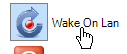
-
Complete the Wake on Lan Options window.

-
Enter the broadcast IP address for the subnet that contains the target systems.
If you want to send the broadcast to all subnets, enter
255.255.255.255. - If you configured a non-standard port for Wake on LAN, enter the port number in the UDP Port field.
- If you configured a Secure On password for the targeted systems, enter the password in the Secure On Password field.
- Click OK.
-
- In the Task Options Wizard, select one or more computers to include in the task, and click Next.
- If you want to schedule the task or specify export or notification options, complete the scheduling and notification options, and then click Next.
- In the Summary page, click Finish to schedule or execute the task according to your specifications.
- In the Secure on Password field, enter a password if you configured a Secure On Password for the target systems.
