Disable and enable log-processing rules
The Log Processing Configuration page includes out-of-the-box rules that provide a visual identifier for common event groups. These pre-defined log tags are enabled by default and allow you to quickly identify specific event activity in your Log Viewer table.
Log messages larger than 10 KB may not trigger rules.
- On the Log Viewer toolbar, click Settings.

- In the Processing Policies pane, click to expand Syslog, Traps, or Windows Events, and then click Log Manager Rules.
- To disable a rule, select a rule check box, and then click Disable Rule.
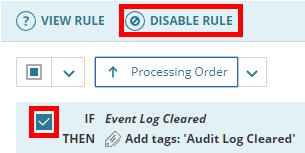
- You can also click the associated toggle button
 .
. - Follow these steps to enable a disabled rule.
- You can also click the associated toggle button
- To return to the Log Viewer, navigate to My Dashboards > Logs > Log Viewer.

To view a rule summary, select a rule check box, and then click View Rule.
