Deploy an agent with the Add Node wizard
This topic applies only to the following SolarWinds Platform products:
SolarWinds Observability Self-Hosted
DPAIM — LA — NAM — NPM — SAM — SCM — SRM — VMAN*
This is the recommended method to deploy an agent to a node. The SolarWinds Platform server deploys the agent software to the target node, installs the software using the credential you select, and adds the node to the SolarWinds Platform server as a monitored node. After the agent is installed, it operates under a local account.
The SolarWinds Platform server must be able to communicate with the remote node. To monitor Linux-based devices, TCP port 22 (outbound) must be open on the SolarWinds Platform server or additional polling engine and open (inbound) on the device you want to monitor.
- Click Settings > All Settings in the menu bar.
- Under Node & Group Management, click Manage Nodes.
- Click Add Node.
- In the Polling hostname or IP address field, enter the IP address or fully qualified domain name (FQDN) of the device you want to manage.
- Select Windows & Unix/Linux Servers: Agent as the Polling Method.
- Select the operating system type of the remote computer.
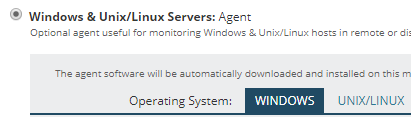
- Choose a credential from the list, or enter new credentials, and then click Next.
- These credentials are only used to connect to the remote computer and install the agent software. After the agent is deployed, the credentials may change with no impact to the deployed agent.
- The credentials must have administrator or root-level privileges. On Linux-based devices you can connect with one credential set and then use another credential to use
suorsudofor package installation. Most Linux distributions require the user's password when usingsudo. Other distributions, such as SUSE, may require the root password. Depending on your Linux distribution, enter the required credential for the Include Credentials with Elevated Privileges to install the package. - For Linux-based nodes, you can choose to add SNMP credentials to collect SNMP data for Asset Inventory and Hardware Health from the remote node.
For more details, see What privileges do I need and Credentials and privileges used on Linux/Unix-based computers
- Click Start Install on the Install Agent Software window.
- Choose the resources to monitor on the agent, and click Next.
- Add application monitors on the agent, and click Next.
- Change properties or keep the defaults, and click OK, Add Node.
When the installation is successful and communication between the agent and the SolarWinds Platform server is successful, the agent is listed on the Manage Agents page.
