Approval process scenario and prerequisites
Scenario
The following sections describe how to set up a software upgrade approval process using an example scenario. In this example, a server administrator submits a request to upgrade SQL Server 2014 to SQL Server 2017. The ticket is routed to the Director of IT for review and approval. This example scenario uses a department approver.
To create this approval process, make sure you have completed the prerequisites listed in the next section. Then complete the following tasks:
- Create an approver role
- Assign a department and client to an approver role
- Create new status types
- Configure an approval process
- Test the approval process
- Apply the approvals
Prerequisites
Before you begin the tasks to create an approval process, make sure the following tasks are already completed:
- Clients accounts are created
All users involved in an approval process must be defined as clients, even if they are also defined as techs in the system. In this example, Janet Mull is the server administrator who requests the upgrade, and Richard Meyers is the Director of IT who reviews and approves the request.
Each client must have an assigned department.
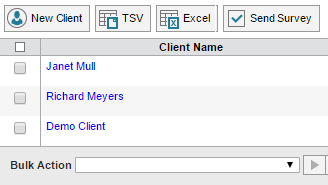
-
Departments are created
A department is assigned to each client, and is used when you define a department approver. In this scenario, both clients belong to the Information Technology department.
To define a department:
- Click Setup > Locations > Options.
-
Select Use Departments and click Save.

-
Click Departments in the left menu.
The Departments menu displays.

-
Request type is created
In this scenario, the server administrator submits a ticket using a request type created for upgrade requests. For example, the Upgrade Request type was added to the preconfigured IT General/Other request type.

