Process workflows
On this page
Introduction
Service Desk workflows are structured, automated sequences of tasks, approvals, and actions created for ITSM processes. They standardize and streamline the delivery of IT services, from incident management to change requests to the implementation of a runbook or other processes. Workflows define how a request or task progresses through various stages. They help ensure consistency, reduce manual effort, and enforce business rules.
You can create workflows for:
- Service Catalog Items, which are customer requests for help or a service.
- Change Catalog Items, which are requests for change-related actions.
- Runbooks, which document and automate incident resolution steps.
In each of these, you can create workflows that (1) ensure approvals are requested, (2) properly outline the order of approval tasks, and (3) provide guidance for task completion. You can create an unlimited number of workflow steps, and define the actions that should occur, the conditions under which they occur, assign responsibility for actions, and document the activities required to perform the actions.
For example, you can create workflows that:
- Assign specific tasks to individuals or teams.
- Require specific users to approve/authorize something before an action can be performed.
- Identify conditions that direct the path of the workflow.
- Send notification alerts to stakeholders.
- Integrate/connect Service Desk with external systems via API calls.
- Automatically update records based on changes to ticket fields.
After you have created your workflow, you can test it. Administrators and agents with edit permission for the service catalog can test complex workflows before implementation. See Process-workflow test mode.
Navigation
- Setup > Service Desk > Runbooks
- Service Desk > Service Catalog
- Service Desk > Change Catalog
Manually create a new process workflow
-
Navigate to the appropriate index page (service catalog, change catalog, or runbook).
-
ITSM customers:
-
See Navigation.
- Click Add to create a new object (service catalog item, change catalog item, or runbook) or open an existing one.
- Click Add to insert workflow steps.
-
-
ESM customers:
- Navigate to Service Desk > Service Catalog.
- Select the appropriate service catalog item.
- Select the Process tab.
- Select Process Integration from the dropdown menu.
You can choose from a list of pre-existing process integrations under the Integration field.
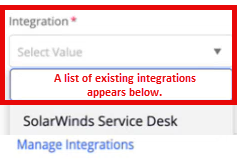
If an ESM administrator also has permission to create a new process integration through the IT service provider, the user can click Manage Integrations. If create permissions are not granted, a No Access message displays; you can contact the IT administrator for assistance.
Service Desk then redirects the user to the Process Integration index page, where the user can create a new integration. See Process integrations.
-
-
Under the Process tab, you can add these actions:
- Task: Assign a task to a user or group.
- Approval: Require approval from individuals or dynamic approvers.
- Condition Set: Apply logic to branch the workflow.
- Update Record: Automatically change ticket fields.
- Send Notification: Email stakeholders.
- Process Integration: Use existing process integrations or trigger external API calls.
- Stop Process: End the workflow under certain conditions.
- Use Conditions. Conditions allow workflows to adapt based on:
- Field values (for example, priority or department).
- Custom logic (for example, “if A and (B or C)”).
- Dynamic Approvers. Instead of assigning approvals to specific people, you can use roles (e.g., “Manager of Requester”) to make workflows scalable and adaptable.
- Add additional workflow steps as needed, and then save.
- Use Conditions. Conditions allow workflows to adapt based on:
-
Test and Modify.
- Use Process-workflow test mode to simulate execution of service catalog items.
- Modify workflows by stopping or restarting the process, or by editing the process.
- Use Just-in-time processing to evaluate conditions at runtime.
Use GenAI to create a process workflow from a PDF, Word, or text file
During the process of generating a process workflow from PDF, Word, or text, Service Desk:
- Extracts relevant information from the recorded processes, including textual content.
- Recognizes and understands the sequential steps or processes outlined in your document. Service Desk:
- Identifies your decision points within the processes and presents them in the generated workflow to capture conditional logic.
- Analyzes dependencies between different steps or processes to accurately represent the workflow structure.
Methods for generating
Two options are available for generating a process workflow from PDF, Word, or text using GenAI:
Option 1: Generate from a Word or PDF file
-
From the proper index table (runbook, service catalog items, or change catalog items), click Generate in the upper right corner.
-
From the dropdown list, select Generate by file (PDF, Word).
-
If Service Desk can to interpret the contents of the Word or PDF file, it generates a process workflow.
-
If not, a message displays: Unable to Generate from the uploaded file because AI couldn't understand the text in the file.
If AI was unable to generate, consider editing the contents of your file.
-
Option 2: Generate from free text
-
From the proper index table (runbook, service catalog items, or change catalog items), click Generate in the upper right corner.
-
From the dropdown list, select Generate by free text.
-
In the Prompt dialog, provide the information you want to use in the process workflow.
-
When finished, click Generate.
A Create dialog appears.
-
Change the title as needed.
-
Added Description and Scope.
-
Under Process, edit the contents as needed. If necessary, you can click Regenerate in the upper right.
SolarWinds recommends that you not delete the file used as your source. If you do, Service Desk deletes the entire process workflow. -
Click Create.
Test the workflow
SolarWinds recommends testing your workflow after you create it, particularly if it is complex. See Process-workflow test mode.
Change a process workflow step type to another one
Premier customers: You can change the workflow step types in a workflow for a runbook, service request, change catalog item, or a change to another step type without having to delete an existing process type and create a new one.
| Changes you can currently make | |
|---|---|
|
Task > Approval |
Approval > Task |
| Task > Stop Process | Stop Process > Task |
| Task > Notification | Notification > Task |
| Condition Set > Update Record | Update Record > Condition Set |
When you change a process type within a workflow, some data is transferred from the existing type. For example, when changing from Approval > Task, the following data maps to the new type:
- Name → Name
- Description → Description
- Approvers → Assigned to [only the first approver]
- Due in → Due in
- Approval condition → Description
To change a step type in an existing workflow:
-
Open the process workflow, and under the Process grey bar, navigate to the specific process type.
-
Hover over the step type and in the white bar, click Replace Step.

-
From the pop-up menu, select the type you want to change to.
-
Make changes as needed in the Edit Task dialog, and then click Replace Step in the upper right.
Service Desk documents the change in Audit with the original and new object types.
Create an approval process workflow
You can manually create an approval process workflow as described below. Alternatively, you can use the Dynamic approvers feature.
Step 1: Navigate to the appropriate runbook, change catalog item, or service catalog item
-
Scroll down, and under the grey Process bar, click
 .
. -
From the dropdown menu select Approval.
-
In the New Approval dialog, provide a meaningful name (required) and optional description.
-
Under approval conditions, select one of the following conditions:
-
Optionally, provide a due date by identifying how many days to allot for approval.
-
Return to the Approvers field, which is required, and click in the field.
-
You can assign specific approvers by name or based on their relationship to the assignee or requester. You can also use the relationship chart to identify approvers by their role.
-
When finished, click Add Approval.
Step 2: Assign approvers
See also: Dynamic approvers.
-
Click in the Approvers field. A dropdown list displays.

At the top you can see selection options. You can manually select one or all of these people and/or groups.
- Incident Assignee
- Incident Requester
- Incident Assignee's Manager
- Incident Requester's Manager
- Incident Requester's Site Manager
- Incident Assignee's Manager's Manager
- Incident Requester's Manager's Manager
- Me (which is you)
- A list of people and groups in the organization
At the bottom you can see Show Relationship Chart.
-
Click Show Relationship Chart. In the Select Approvers dialog click in the Select Approval field.

-
Select either Incident Assignee or Incident Requester. Your selection identifies the starting point of the relationship chart. If you select Incident Assignee, you will see relationships related to the assignee. If you choose requester, you will see relationships related to the requester.
The relationship chart then displays and you can select the appropriate role(s) for the approval. To choose an approver, click the circle in the approver role box. The circle turns blue when an approver is selected. You can select multiple approvers.
You can also expand and contract the chart by clicking the arrow next to an approver's role. For example, in the image above, the Incident Assignee has four approvers designed to be selected (R&D Manager, HR Manager, Dept Manager, and Site Manager). If you click the arrow to the right of Dept Manager, another level of roles related to the Dept Manager will appear. You can always tell which approver's additional level has been expanded by looking at where the expansion starts. A line connects the original role to the expanded roles.
You can zoom in and out using the - and + buttons in the upper right.
Keep in mind the approval conditions identified in Step 4 above. -
After selecting the approvers, click Add Approvals in the bottom right to save the approvers you selected.
-
Click Add Approval in the Catalog Item dialog to save your work.
Stop or restart a process workflow
From the Process tab, click Stop Process or Restart Process.
With the introduction of the service request ticket modification feature, the non-editable area may now include all request fields, even those without values. To enhance usability, the default view displays only fields with values. However, you can always filter to view inputs with values or all request inputs as needed. You can also change the default view to display all inputs by going to My account > Setup and then selecting an option: Compact display or Full display.

Message: Process is running. Be aware that modifying the fields without stopping the process may result in unexpected results. For example, some conditions might applied to the original value of the field(s).
Manually download the JSON text from a process workflow error
-
Navigate to Service Desk > Incidents.
-
From the All Incidents index, locate the ticket you want to collect the JSON from.
-
Scroll down and click the Process tab.
-
Locate the completed process and click the name.
If a failure appears, you can see where the failure occurred in the process and click Download the full JSON response.

The JSON file downloads in your browser. From there you can open it to see the full text.
