Add a Patch Manager user account
When you set up a Patch Manager Web Console account, you can create one of the following accounts:
SolarWinds Platform and Windows accounts require different types of user authentication.
When you create a SolarWinds Platform individual account, the SolarWinds Platformuses the user name and password to authenticate each user. Users must enter these credentials each time they access the SolarWinds Platform Web Console.
When you create a Windows individual or group account, SolarWinds Platform uses the Active Directory database to authenticate each user. You can also implement pass-through authentication so users are not required to enter a name and password to access the SolarWinds Platform Web Console.
Before you create a new account, consider what tasks the user must perform, and what views and menu bars are most suitable. Users created using default settings can log in to the SolarWinds Platform Web Console and see information available in views, resources, and reports. For administration and customization tasks, users require additional rights.
Create a SolarWinds Platform individual account
Use Windows individual accounts to enable Windows users to log in to the SolarWinds Platform Web Console with their local or domain Windows accounts. These accounts are independent of any local or Active Directory account or group.
- Log in to the SolarWinds Platform Web Console as an administrator.
- Click Settings > All Settings.
- Scroll down to User Accounts and click Manage Accounts.
-
In the toolbar, click Add New Account.
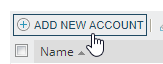
-
Select SolarWinds Platform Individual account, and click Next.

-
Enter the user name and password for the account, and click Next.

-
Define the account settings, and then click Next.
-
Complete the settings for this account.
Click Help in the toolbar for assistance.
- Click Submit.
Create a Windows individual account
Use Windows individual accounts to enable Windows users to log in to the SolarWinds Platform Web Console with their local or domain Windows accounts. Perform the following steps to enable Windows users to access the SolarWinds Platform Web Console using their existing local or domain Windows accounts.
- Log in to the SolarWinds Platform Web Console as an administrator.
- Click Settings > All Settings.
- Scroll down to User Accounts and click Manage Accounts.
-
Click Add New Account.
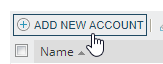
-
Select Windows individual account, and click Next.

- Enter the account credentials.
Select an account to access Active Directory or the local domain or specify the credentials in the User Name and Password fields.
In the User Name field, use the
DOMAIN\userNameformat.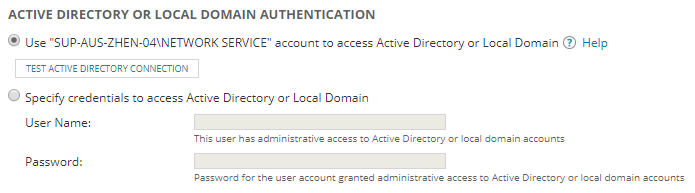
- Test the Active Directory connection (if required).
Enter a search string for the user account you want to add as a Patch Manager Web Console user.
This field requires the domain and at least a partial user name in
DOMAIN\userNameformat. If the exact user name is not available, use * as a wildcard character to represent the unknown portions. For example, enterDOMAIN\Jimmy*.
- Click Search.
Select the user(s) you want to add, and click Next.

-
Define the account settings for the new users in this Windows group. Provide the rights so the user can perform assigned tasks, and select default views and menu bars.
Click Help in the toolbar for assistance.
- Click Submit.
Create a Windows group account
Windows group accounts are designated for previously configured local or Active Directory group accounts. Perform the following steps to enable users to use their existing Active Directory credentials to log in to the SolarWinds Platform Web Console.
To maintain administrative privileges, individual and group Windows user accounts must be defined in the same domain as the SolarWinds server they can access. Additionally, only Security Active Directory groups are supported. Distribution groups are not supported.
- Log in to the SolarWinds Platform Web Console as an administrator.
- Enable Windows Account Login in the SolarWinds Platform Web Console.
Click Settings > All Settings.
- Scroll down to Product Specific Settings and click Web Console Settings.
- In Windows Account Login, select Enable automatic login, and click Submit.
- Click Settings > All Settings.
- Scroll down to User Accounts and click Manage Accounts.
-
Click Add New Account.
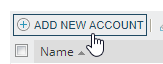
- Select Windows group account, and click Next.
-
Provide the credentials for an account with administrative access to the Active Directory or local domain.

If a system account is available, select Use [Account Name] account to access Active Directory or Local Domain, and click Test Active Directory.
This option is not available when LDAP is enabled. In this scenario, manually enter the credentials.
If a system account is not available, select Specify credentials to access the Active Directory or Local Domain, and provide the credentials. In the User Name field, use the
DOMAIN\userNameformat. To search for all users or groups in the domain, enterdomain name\*.
- Click Search.
-
Select the group(s) you want to add, and click Next.

-
Define the account settings for the new users in this Windows group. Provide the rights so the user can perform assigned tasks, and select default views and menu bars.
Click Help in the toolbar for assistance.
-
Click Submit.
Users can now log in to the SolarWinds Platform Web Console using their local domain or Active Directory credentials.
If you use Active Directory, users can also automatically log in with their Windows credentials.
