Assign API poller templates to nodes in SAM
As detailed in the SAM API Poller Template Guide, SAM includes templates that you can use to capture metrics in PaaS, IaaS, on-premises, and hybrid environments with the API Poller feature. Apply those templates to specific nodes to create API pollers and then customize values for each node.
Templates are available for various vendor and product APIs, such as:
- Atlassian
- GitHub
- Microsoft 365 (formerly "Microsoft Office 365")
- Microsoft Azure
- ServiceNow
- SolarWinds Pingdom
- SolarWinds Service Desk
- VMware vCenter
To apply one or more templates to a node, use the Assign API Pollers wizard, accessible via the Management widget on Node Details pages.

Note the following details:
- SolarWinds recommends using Firefox, Chrome, or Microsoft Edge to run the wizard.
- To exit the wizard and create a standard API poller instead, click Create custom API Poller.
- Templates are updated periodically. To get the latest version, run the Assign API Poller wizard. See Recreate existing API pollers with the latest templates for details.
More templates are available in the SAM Content Exchange on THWACK, as posted by solarwinds_worldwide_llc and tagged with an API Poller label. See this example. After you download a template from THWACK, import it into SAM on the Manage API Pollers page and then use the Assign API Pollers wizard to create an API poller for a node.
Assign one or more API poller templates to a node
- Navigate to the Node Details view for the node.
- In the Management widget, click API Poller Management > Assign.
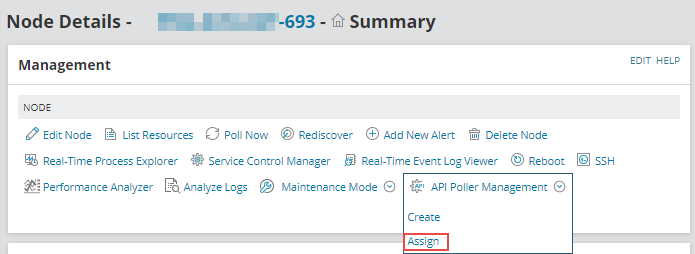
The wizard displays available templates along with details such as version and the default number of consumed metrics, which impacts license usage. After you assign a template to a node, you can add or delete monitored metrics, if necessary.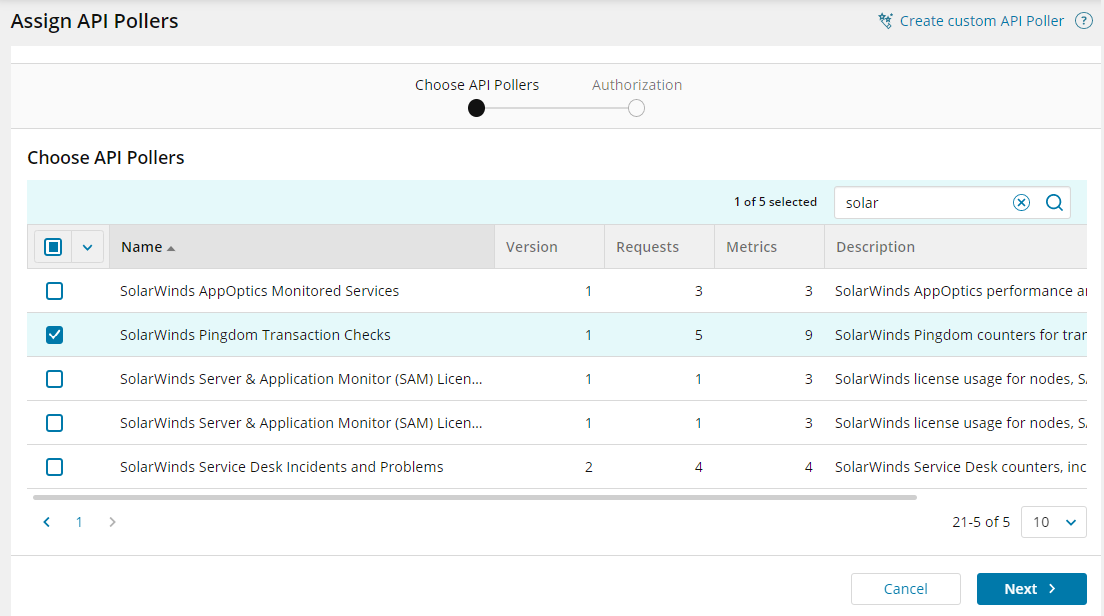
- Select the template(s) you want to add and click Next.
- On the next tab, select an Authorization type, specify credentials, and then click Assign Pollers.
If you assign multiple templates of the same type (for example, four Azure templates), they can share credentials. If you assign different types of templates (for example, one Azure template and one Pingdom template), you'll need to configure separate credentials before sending API requests.

- After the API poller is applied to the node, click the API Poller template link.
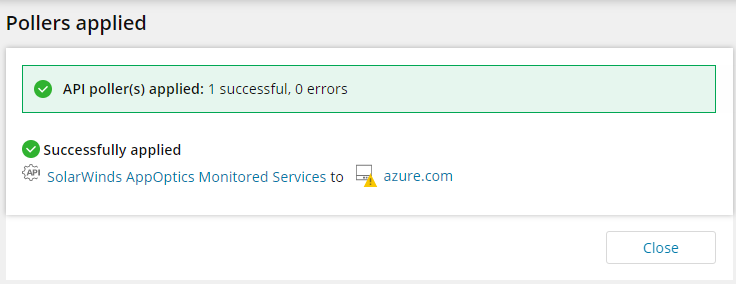
The new API poller appears, along with a list of monitored metrics.

- (Optional) Click Configure to edit the Name or Description of the template. You can also adjust SSL, proxy, polling interval, and credential settings.
- Use the Edit (
 ) and Delete (
) and Delete ( ) icons to modify monitored values, as necessary.
) icons to modify monitored values, as necessary.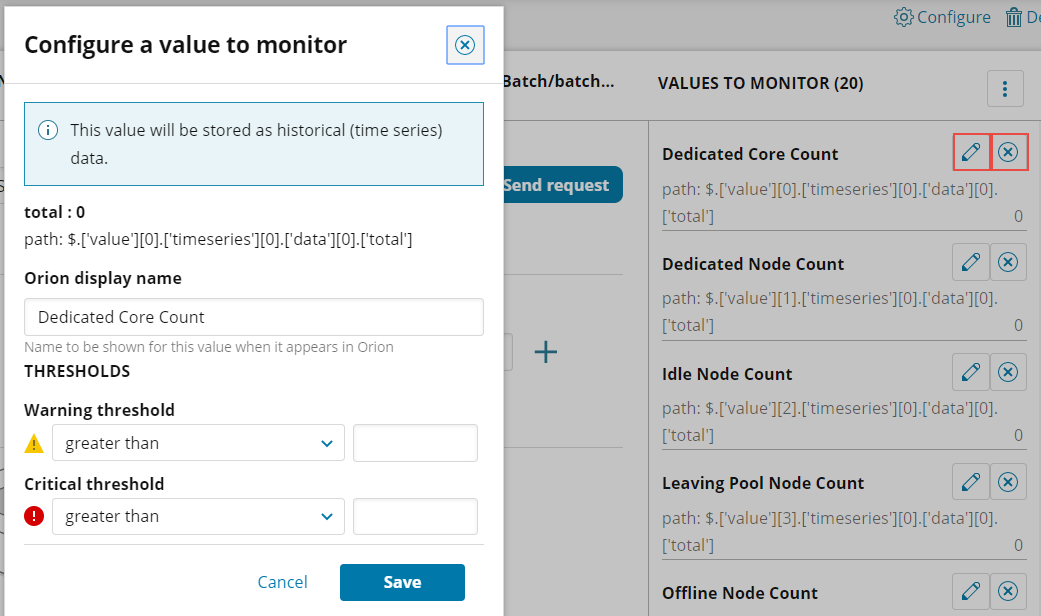
- When finished, click Save to return to the Node Details view.
After the next poll occurs (every 2 minutes, by default), metrics appear in the API Poller widget on the Node Details view where you can:
- Hover over a monitored metric to display details about it or display its parent API poller,
- Edit or delete monitored metrics,
- Click a metric to display related data in PerfStack, or
- Display metrics in SolarWinds Platform Maps that include the node.
