Create an action rule to run a task
When you configure an action rule to run a task, the system creates a ticket for each task element. In the following action rule, the New Hire task creates four tickets when a client submits a ticket with a new hire request type.
Before you begin
Create an action rule to run a task
- In the toolbar, click Setup > Processes > Action Rules.
-
Click New.
The Action Rule Info tab displays.
-
In the Rule Name field, enter a rule name.

-
Enter a description of this action rule.

-
Select the checkbox to prevent rules with a lower priority from executing at the same time. Otherwise, leave this checkbox selected.

-
In the Rule Triggering field, select the options to define when and how often Web Help Desk applies the action rule.

In addition to the tech and client update, this includes updates from the system such as when a task is executed according to its schedule. It also includes when a ticket is automatically closed in accordance with the Status Type settings.
- Click Criteria.
-
Create a condition that includes the new hire request type.
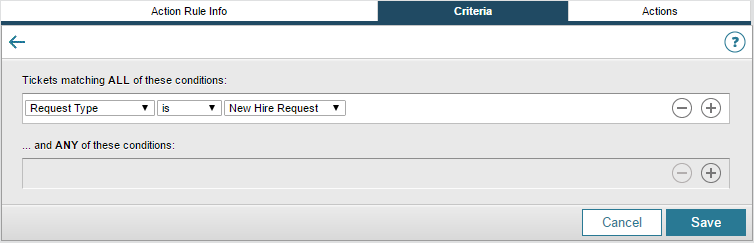
- Click Actions.
-
Configure the action to run the new hire task.

- Click Save.
-
To test the action rule, submit a ticket with the new hire request type.
The system creates the parent ticket first, followed by a child ticket for each task element. In this example, Ticket #27 is the parent ticket.

-
To view and manage child tickets, open the parent ticket. The parent ticket lists all child tickets, as shown in the example below.
In the parent ticket, you can:
- Navigate to the child tickets.
-
Add a note to the parent that propagates to the child tickets.
Closing the parent ticket does not automatically close the child tickets.

