Configure a task to automate ticket creation
 See this video: Parent Child Relationships - Setting Up A New Employee.
See this video: Parent Child Relationships - Setting Up A New Employee.
You can use Web Help Desk tasks to automate ticket workflows.
In the following example, a new hire setup task is created. This task contains the following task elements:
- Cubicle setup
- Access to the network
- New hire paperwork
- Email setup
When the action rule runs the task, the task elements become tickets configured with a request type and associated tech.
- In the toolbar, click Setup > Tickets > Tasks.
- Click New.
- Enter a task name.
-
Click Shared.
Sharing a task makes it available to other techs and for use in action rules.
A task must be shared before you can configure an action rule to run it.
-
Click Save.

-
Click the Task Elements tab.

-
Click New.
- Configure the child ticket to inherit field values from the parent ticket.
Click Link to Parent.
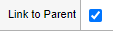
In the Inherent Value column, select a check box for one or more fields.
The inherent values for Subject and Request Detail will be combined with the Parent ticket and appended using a space character.
-
Click the Request Type drop-down menu and select a request type.

-
In the Subject field, enter a subject.

-
Click Save.
-
Add your remaining task elements, and click Done.
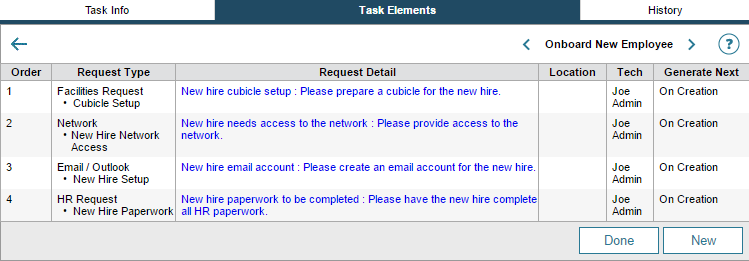
Next task: Create an action rule to run a task
Modify a task element
If required, you can modify an existing task element.
- In the toolbar, click Setup > Tickets > Tasks.
- Under Task Name, click the task you want to modify.
- Click the Edit
 icon.
icon. - Click the Task Elements tab.
- Change a task element as required.
- Click Save.
