Configure credentials and credential ring rules
A credential ring maps user credentials to managed resources (such as computers and servers). Patch Manager uses a credential ring to identify which credentials to pull from the database before performing tasks on the managed computers in your corporate enterprise.
When you set up Patch Manager for the first time, the installer creates a default credential ring for you. Run the Credential and Credential Rings Rules Wizard to set up the default credential ring and specify the credentials for each group or system.
Use the default credential ring to map user credentials to your managed resources. If you require additional security, you can add additional credential rings and adjust the user preferences.
See Managing Patch Manager Users and Security for details about managing access to Patch Manager resources.
-
In the navigation menu, select Patch Manager System Configuration.
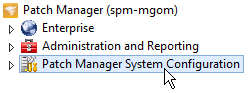
-
In the Patch Manager System Tasks pane, click Configure Security and User Management to start the Credential and Credential Rings Rules Wizard.

-
Click the Credential Ring drop-down menu and select the default credential ring or add a new credential ring.

- Select an existing credential or add a new credential.
Click the User Name drop-down menu and select an existing or new credential with a fully-qualified user name in UPN or flat format (for example,
useradmin@example.comorCOMPANY\useradmin).To add a common local computer account, enter
.\before the username. For example, enter or select.\administratorto specify the local Administrator account for several computers.
- Enter and confirm the password for the selected account.
- Add the credential to the credential ring.
- In the User Name column, select a credential.
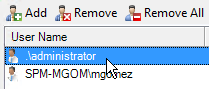
- Click Add to add the credential to the credential ring.
- In the User Name column, select a credential.
- Repeat step 4 through step 5 for each additional credential.
- In the credential ring, select <Default>.
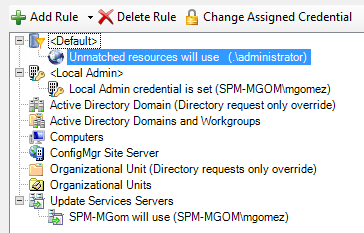
- Click Change Assigned Credential.
- Select the credential to assign to the resource.
- Click OK.
- Repeat step 7 through step 10 for any additional resources you want to add.
- Click Finish.
