Configure the managed resources
Managed resources are servers and workstations updated by Patch Manager. If you have a collection of resources (such as WSUS server domains and work groups) located in a specific location, you can group them together into a logical collection called a management group.
Management groups are assigned to a single, unique management server that resides on a Primary Application Server (PAS), Secondary Application Server (SAS), or its own dedicated server. Use the Managed Resource Enterprise Configuration Wizard to configure these devices into a management group you can manage with Patch Manager.
- Log in to the Patch Manager Administrator Console as an administrator.
-
In the navigation menu, select Patch Manager System Configuration.
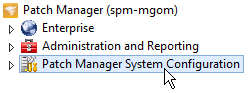
-
In the Patch Manager System Tasks pane, double-click Configure Managed Resources in your Enterprise.

- In the Managed Resource Enterprise Configuration Wizard, click Start Search.
- Select the domains and workgroups that contain the computers you want to manage, and click Next.
-
In the Step 1 panel, enter the required WSUS server information.

- Enter the server name.
- Click Resolve to populate the remaining fields.
- Select a port number. The default port is 80.
- Select the Use Secure Sockets Layer (SSL) to connect check box to enable an SSL connection to the management group.
- Click the Operating System Version drop-down menu and select the operating system running on the WSUS server.
- Enter the server name.
-
In the Step 2 panel, click Add and add and select the WSUS server.

-
Click Next.
Patch Manager automatically creates the Managed Enterprise management group on the PAS.
- Click Next.
- Enter a name and description of the management group, and click Next.
- Review the summary screen, and click Finish.
