Deploy the Deprecated WPM Recorder to remote systems
If you are currently using the Deprecated WPM Recorder, it's important to understand that SolarWinds has now aligned with Microsoft Support and will no longer support Internet Explorer-based transactions in a near-term future release. As a result, upcoming releases of WPM will not support editing or playing transactions that originate in the Deprecated WPM Recorder. Now is the time to migrate your WPM recordings and discontinue using the Deprecated WPM Recorder. See Migrate WPM recordings using the Recordings Migration Tool for details.
In addition, macOS users should be aware that the macOS Web Transaction Recorder Installer will be removed and no longer available in the 2025.4 release.
When you install the primary WPM application on the SolarWinds Platform server, the Web Transaction Recorder and WPM Player service are added to the SolarWinds Platform server automatically. To support recordings created in earlier versions of WPM, the Deprecated WPM Player is also added to the SolarWinds Platform server.
Similar to how you can deploy the Web Transaction Recorder to remote systems, you can install and configure the Deprecated WPM Recorder on machines that meet the following requirements.
| Resource | Requirement |
|---|---|
| CPU | Single processor with 1 GHz or more |
| Memory | 2 GB |
| Operating system |
x64 systems only Windows 7, 8, 10* Windows Server 2008, 2012, 2016*, and 2019* *The Deprecated WPM Recorder doesn't support SSL certificate authentication for some operating systems. Click here for details. |
| TCP ports |
|
| Web browser |
Internet Explorer 11 If your organization requires an earlier IE version, use IE 11 Document Mode to emulate earlier versions. See this article for details. |
After installing the recorder, as described next, you can:
- Configure the Deprecated WPM Recorder
- (Optional) Install client certificates
- (Optional) Configure support for proxy authentication
Install the Deprecated WPM Recorder on a remote system
- On the SolarWinds Platform server, paste the following text into your browser address bar, after
/Orion,as shown here:<your production server>/Orion/SEUM/Admin/InstallerDownloader.ashx?installerType=RecorderDeprecated - Click Settings > All Settings> WPM Settings.
- Transfer the downloaded file to the remote system.
-
On the remote system, open File Explorer, navigate to the file, and then double-click it to launch the Setup Wizard.
- Click Yes if prompted for permission to install the file.
- When the Setup Wizard appears, click Next.
- Follow the onscreen instructions to complete the installation.
After deploying the Deprecated WPM Recorder to a remote system, configure it to communicate with the SolarWinds Platform server.
You can also create recordings on systems that do not connect to the SolarWinds Platform server, save recordings locally, and then import them into WPM through the SolarWinds Platform Web Console later. Ideally, remote systems connect to the SolarWinds Platform server to provide details about website performance automatically.
Configure the Deprecated WPM Recorder
To set up the Deprecated WPM Recorder on a remote system:
- Open the WPM Recorder via the Windows Start menu.
- Click Start.
- Type
WPM. - Click WPM Recorder (deprecated).
If this option does not appear in the Start menu, open Windows Explorer, navigate to
C:\Program Files (x86)\SolarWinds\Orion\SEUM\Recorder, and double-clickSolarWinds.SEUM.Recorder.exe.
- When the Connect to Web Performance Monitor window opens, provide the following details about the SolarWinds Platform server:
- User name
- Password
- IP or hostname
- Select the "Remember me" check box to retain your settings.
- Click Connect.
To learn how the Deprecated WPM Recorder handles SolarWinds Platform account permissions, see this Success Center article.
Install client certificates
SolarWinds recommends installing certificates with a Group Policy Object (GPO), and then using domain accounts for playback. You can also install certificates on remote systems individually, as described next.
See Distribute Certificates to Client Computers by Using Group Policy (© Microsoft Corp., available at docs.microsoft.com, obtained on March 29, 2020).
To import certificates with the Microsoft Management Console (MMC):
- Download or copy the certificate file to the remote system that hosts the recorder.
- Use the Certificate Import Wizard to add the certificate to the Personal store.
For the Deprecated WPM Recorder only, mark the key as exportable, as shown here.
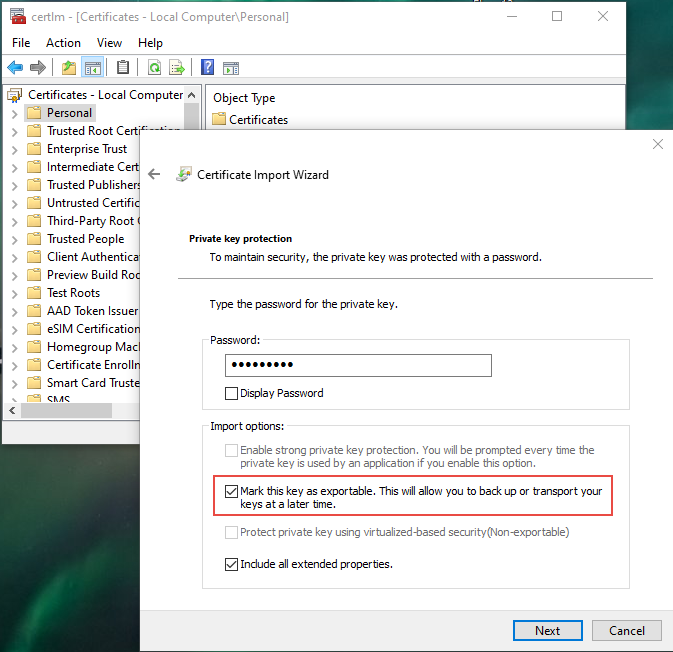
Configure support for proxy authentication
For recordings created in the Deprecated WPM Recorder, proxy credentials must be captured in the recording. Later, you can add proxy server addresses on the Transaction Settings page, as described in the WPM Administrator Guide.
To ensure that the recorder always prompts for a user name and password for sites behind a proxy that requires authentication:
- Run the recorder under a local user account instead of a domain account.
- Disable the Integrated Windows Authentication setting in Internet Explorer and restart Internet Explorer.
Credentials do not need to be captured in a recording if the WPM Player uses Active Directory accounts for WPM worker processes, but WPM Player service accounts must have permission to access the proxy. See the WPM Administrator Guide for details.
