Set up the asset lease or warranty expiration notifications
If your assets include a lease or warranty, you can configure these assets to notify a technician when the lease or warranty is about to expire.
Enable expiration notifications
If you want Web Help Desk to notify a technician when an asset warranty or lease is nearing expiration, enable the notification.
- Click Setup > Assets > Options.
-
Under Asset Options, select the Enable Expiration Alerts checkbox.

When enabled, email alerts are sent when the following asset items expire:
- Support contract
- Warranty
- Lease
Alerts are sent once per asset. When an asset is saved, the sent status is cleared and the alert can be resent.
- Review the remaining options and specify who should be notified and how far in advance you want to send the notification.
- Click Save.
Set up a warranty expiration notification for an asset
The warranty expiration date is based on the purchase date and the warranty type of each asset. Set up a warranty expiration notification to notify your technicians when the warranty is about to expire.
- Verify that the appropriate warranty type is available:
- Under Assets, click Types.
- Click the Warranty Types tab.
- If the correct warranty type is not listed, click New, add the warranty name and expiration date, and then click Save.
- Specify the purchase date and warranty type for the asset.
- In the toolbar, click Assets.
- Search for the asset.
- From the result list, click the asset number to select it.
- Click the edit
 icon to enter edit mode.
icon to enter edit mode. - Click the Asset Details tab.
In the Purchase Order row, click Set Purchase Date Manually.

Select or enter the purchase date.

Click the Warranty Type drop-down menu and select the warranty type.

- Click Save.
Set up a lease expiration notification for an asset
To send lease expiration notifications for an asset, a purchase order must be specified for the asset. The lease length is defined by the Lease Type selected for the purchase order. To set up lease expiration notification for an asset:
- Verify that the appropriate Lease Type is available.
- Click Setup > Assets > Types.
- Click the Lease Types tab.
- If the correct lease type is not listed, click New, add the type, and save your changes.
- Create a purchase order.
- Click Assets.
Click the Purchase Orders tab.

Click New Purchase Order.
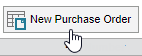
- Enter the required information.
In the Order Type field, click the circular image to display Lease.
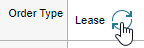
Click the Lease Length drop-down menu and select a time value.

- Click Save.
- Specify the purchase order for the asset.
- Click Assets and search for the asset.
- From the result list, click the asset number to select it.
- Click the edit
 icon to enter edit mode.
icon to enter edit mode. - On the Asset Details tab, enter the Purchase Order number.
