Apply a recommendation
Recommendations provide actionable steps to resolve currently occurring or potential issues in your environment. You can select one or multiple recommendations to apply for resolving space utilization, resource consumption, and other issues. Each recommendation includes an overview of issues and actions to remediate an active or potential conflict or issue.
- Steps to Perform tab: lists every action and options to select depending on the recommendation.
- Statistic tab: displays the potential affects for each step and option using historical data to predict metric and performance changes.
When you apply one or more recommendations, VMAN completes one or more steps to resolve the issue:
-
Selectable actions provide direct control over specific actions. You may want to make these actions manually. Select the actions in steps to allow VMAN to complete the changes.
Example: Move a VM to a new host or reboot a VM.
-
In some cases, recommendations include multiple steps and involve multiple prerequisite recommendations. This is by design. Virtualization Manager considers the long-term performance and resource utilization of the environment, and provides recommendations that can solve issues for the long term.
Example: To achieve optimal resource utilization, it might be recommended to migrate multiple VMs and reallocate vCPUs and memory.
- You can receive both an active and a predicted recommendation for the same issue. This is by design, and it indicates that the issue exists now, and is predicted to still exist in the future.
-
After applying recommendations, VMAN recalculates recommendations as the changes may resolve other active or potential issues.
Any scheduled recommendations may remain scheduled. You can review these recommendations to determine if they should continue as planned.
Example: A noisy neighbor could cause active and predictive resource utilization recommendations due to memory and vCPU consumption and conflicts. Resolving one recommendation may clear others.
Important: If an error occurs when attempting recommendation actions, the actions are reverted with results saved to the History tab.

Apply a recommendation
You can also apply multiple recommendations. For instructions, see Apply multiple recommendations
- On the All Recommendations page, select a recommendation you want to apply.
- Click the risk description or recommendation description.
- Check the explanation for more details about why a certain action is recommended.
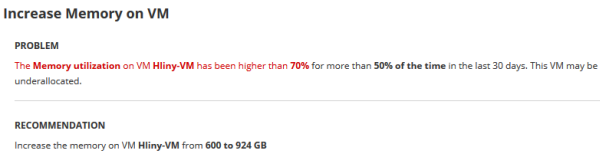
The number of dependencies and prerequisites will be reduced in the final product version. You will also be able to run the dependent recommendations separately or ignore them separately.
-
Check the statistics for an overview of resource utilization over time.
For predictive recommendations, the statistics also contain information about the predicted resource utilization in the future.
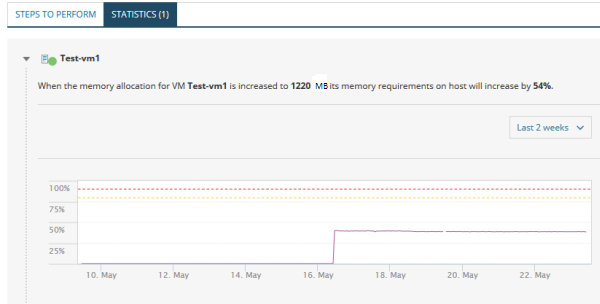
-
Check the details of the steps how the action will be executed. If the VM does not support live changes, applying a recommended action should involve shutting the VM down, and then starting it again. Select Power off the VM to turn the VM off while the recommended action is executed and have it turned on again when the action is finished.
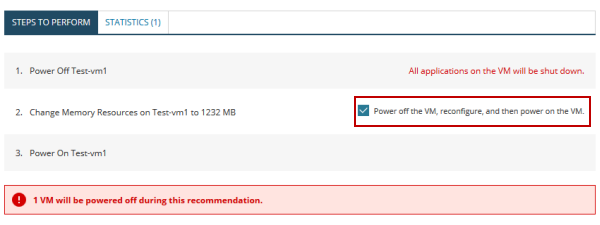
-
Select to run the recommendation immediately, or schedule the action for outside of business hours.
Perform Now immediately runs the recommendation.

Scheduled recommendations run according to the selected date and time you enter.

-
Click Apply Recommendation.
The recommendation moves to a new tab and act based on the selected time:
- Scheduled: recommendations display in the Scheduled tab in order of all scheduled jobs by date and time. You can cancel any scheduled recommendations from this tab.
-
Perform Now: recommendations move to Running tab, displaying the status as they run and complete. You can cancel and revert if needed from this tab. When complete, the recommendations display in the History tab.

Create policy for the recommendation (optional)
Optionally, you may want to create a policy to:
- Exclude this recommendation and future recommendations for the affected virtual object (VM, datastore, host, cluster)
- Disallow actions for this recommendation, such as moving a VM
For more information, see Manage recommendation policies and constraints.
Important: A policy can affect other recommendations. After creating a policy, all active and scheduled recommendations are recalculated.
- In a recommendation, select More Actions at the bottom of the page.
-
Select Create Recommendation Policy.
A Create Policy dialog opens with options for disallowing actions and excluding recommendations based on your selection.
For example, the following screen displays the options for a VM recommendation.

-
Select a suggested policy for the recommendation:
- Disallow action of the virtual object from any recommendation: blocks resolution actions for the virtual object in generated recommendations
- Exclude from all recommendations: excludes all generated recommendations for the virtual object
You can only select one option for the virtual object through this page. Add additional policies for the virtual object through the Policies page.
-
Select the duration for the policy: 3 days, 1 week, Custom (for a selected date), and Always (never expires).
If you set a specific date, 3 days, or 1 week, the policy ends allowing recommendations to generate or actions to continue for the affected virtual objects.

Viewing recommendation results
After applying a recommendation, you can view the status from the Running or Scheduled tab according to the recommendation execution as directly applied or scheduled.
The results of the recommended actions are logged in the Last 10 Audit events resource in the Orion Summary Home.
You can also view all performed recommendations on the History tab of the All Recommendations page.
