Manage recommendation policies and constraints
Policies define constraints for the Recommendation Engine per selected virtual objects in your virtual environment. These constraint policies include exclusion policies for excluding objects and disallow action policies.
Exclusion policies specify virtual objects to exclude from generated recommendations. You can set up an exclusion policy for specific virtual objects including virtual machines, hosts, clusters, and datastores. When creating an exclusion policy, you select monitored virtual objects in you environment from generating recommendations. For example, add a constraint to block recommendation generation for a specific VM used for new software testing.
Disallow action policies specify virtual objects to not run additional actions for a recommendation. Recommendations may require actions selected to complete environment and virtual object changes. These changes include moving the VM to a different host or storage and changing resource configurations such as CPU and memory amounts. Options differ between virtual object types. For example, add a constraint to block all move actions for a specific VM used for database backups.
Remove the virtual object from a policy to resume recommendation generation and allow actions.
Important: A policy can affect other recommendations. After creating a policy, all active and scheduled recommendations are recalculated.
You can create policies through the Policies page or through actions More Options per recommendations.
For example, you may not want to have recommendations run against a VM strictly used for testing software installations in your environment. These VMs may be kept under-allocated with limited capacity to specifically test the effects of installed software on servers of that type. You may also want to keep the VM on a specific host and cluster, adding a disallow action for moving the VM. This refines the Recommendations Engine to focus monitoring on important servers in your environment and keeps the recommendations from filling with actions for this VM.
Create an exclusion policy
The following example excludes a VM from recommendations monitoring:
-
Click My Dashboards > Virtualization > Recommendations. Click Recommendation Settings.

-
Click Policies.
The policies page displays with all current exclusion and disallow action policies listed.
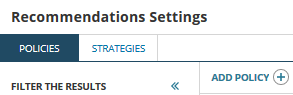
-
Click Add Policy and select Exclude Objects from Recommendations.

A page displays to select virtual objects and complete the policy. A list of all available virtual objects displays in the page with a count of currently assigned policies.
-
Select the scope of the policy: Virtual Machine, Host, Cluster, or Datastore. This applies the policy to that specific virtual object for the policy.
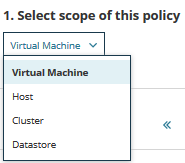
-
Select the virtual objects in the filtered list to disallow actions for recommendations.
Check the boxes for all virtual objects you want to disallow actions. To select specific virtual objects to apply the policy, you can filter the list using the virtual groups Cluster, Host, and Datastore. The available filters depend on the selected scope. You can also use the search field to locate by name.
You must filter and select only one virtual object type to exclude per policy. For example, you cannot select datastores and clusters or virtual machines and hosts.
For example, you may want to exclude recommendations from generating for a set of VMs used for testing in your environment. Filter or search and select just those VMs.
-
Select the virtual objects in the filtered list to exclude from recommendations.
Check the boxes for all virtual objects of a specific type you want to exclude.
For this example, you would select the testing VM. If a VM has an exclusion policy, it displays in the list.
-
Set the duration for the policy: 3 days, 1 week, Custom (for a selected date), and Always (never expires).
If you set a specific date, 3 days, or 1 week, the policy ends allowing recommendations to generate for the affected virtual objects.

-
Optionally, you can expand the Policy Description and add notes for the exclusion.
These notes can be useful for network administrators managing exclusions. For this VM, you could add the note "Testing VM for software installation testing. Excluded by Network Admins from recommendations."
-
Click Create Policy.
The selected VM no longer will generate recommendations. As you test your installs, recommendations no longer generate warning of resource underallocation or capacity issues.
To remove a virtual object from the policy, see Remove a virtual object from a policy.
Create disallow action policy
The following example excludes a VM from recommendations monitoring:
-
Click My Dashboards > Virtualization > Recommendations. Click Recommendation Settings.

-
Click Policies.
The policies page displays with all current exclusion and disallow action policies listed.
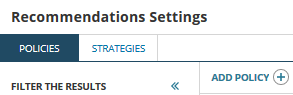
-
Click Add Policy and select Disallow Actions for Recommendations.

A page displays to select virtual objects and complete the policy. A list of all available virtual objects displays in the page with a count of currently assigned policies.
-
Select the scope of the policy: Virtual Machine, Host, Cluster, or Datastore. This applies the policy to that specific virtual object for the policy.
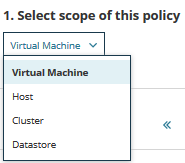
-
Select the virtual objects in the filtered list to disallow actions for recommendations.
Check the boxes for all virtual objects you want to disallow actions. To select specific virtual objects to apply the policy, you can filter the list using the virtual groups Cluster, Host, and Datastore. The available filters depend on the selected scope. You can also use the search field to locate by name.
You must filter and select only one virtual object type to exclude per policy. For example, you cannot select datastores and clusters or virtual machines and hosts.
For example, you may want to exclude move actions for a few VMs hosting applications in your environment. Filter or search and select just those VMs.
-
Select the disallowed actions for the selected scope. Depending on the selected scope, you can select from the following actions (one or more):

- Virtual Machine: VM options to move VM to a different host or different storage, Configuration options to change CPU or memory resources
-
Host: VM options to move VM to a different host or different storage, Configuration options to change CPU or memory resources
Selected actions are also disabled for all child virtual machines.
-
Cluster: VM options to move VM to a different host or different storage, Configuration options to change CPU or memory resources
Selected actions are also disabled for all child virtual machines.
-
Datastore: VM options to move VM to a different host or different storage
Selected actions are also disabled for all child virtual machines.
-
Select the duration for the policy: 3 days, 1 week, Custom (for a selected date), and Always (never expires).
If you set a specific date, 3 days, or 1 week, the policy ends allowing actions for the affected virtual objects.

-
Optionally, you can expand the Policy Description and add notes for the exclusion.
These notes can be useful for network administrators managing exclusions. For this VM, you could add the note "Applications on this VM Do not allow movements to other hosts."
-
Click Create Policy.
For example, the selected VMs no longer allow actions to move the VM to other hosts or storage.
To remove a virtual object from the policy, see Remove a virtual object from a policy.
Remove a virtual object from a policy
As long as a virtual object is added to an exclusion or disallow action policy, the recommendation engine follows the constrictions. To begin generating recommendations again or allow actions for recommendations, remove the virtual object from the policy.
-
Click My Dashboards > Virtualization > Recommendations. Click Recommendation Settings.

-
Click Policies.
The policies page displays with all current exclusion policies listed.
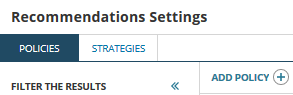
-
Locate and select a policy from the list.
The policy opens with a list of included virtual objects (VMs, hosts, clusters, or datastores).
- Deselect check boxes for any virtual objects you want removed from the policy.
-
Click Save Policy.
Depending on the policy, recommendations begin tracking and triggering or actions can be completed for the virtual machine again.
