Install the updates using Update Management
This section does not apply to SCCM environments. If you use SCCM to manage your updates, use the SCCM console to deploy the updates you publish using Patch Manager.
Use the Update Management task to push updates on a WSUS server to the approved target systems. The following procedure is an alternative to waiting for the Windows Update Agent on the target systems to sync with the WSUS server for scheduled updates.
An exclusive update is an update that must be installed individually, outside of a batch of other updates. This typically includes updates such as operating system service packs, .NET Framework service packs and redistributables, and updates to the Component-based Servicing Stack.
- Use the Patch Manager Publishing Wizard to publish one or more packages to a WSUS server.
-
In the navigation pane, expand Enterprise > Update Services > Your WSUS Server > Updates.
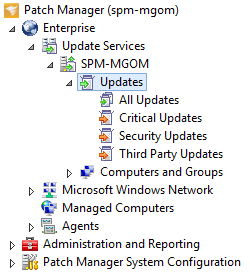
-
Select Third Party Updates.
If you have not created this view, see Creating a third-party updates view.
- In the center pane, select an update.
- In the Actions pane, click Update Management.
-
In the Update Management window, select any additional options, and then click OK.
For example, you can create PowerShell scripts for your third party updates and push the scripts with your updates.
- In the Task Options Wizard, select your targeted systems.
- Click Browse Computers.
- Locate and select the targeted systems or groups.
- Click Next.
- Complete the Scheduling and Notification Options form, and click Next.
- Click Finish.
