Create a third party updates view
You can use Patch Manager to publish, manage, and deploy third party updates from the Patch Manager server. Create a third party updates view in the Patch Manager Administrator Console to separate these types of updates from the Microsoft updates you normally see in your WSUS console.
If you installed Patch Manager on SCCM, see Create a third-party updates view for SCCM.
- In the navigation menu, expand Enterprise > Update Services, and then expand your WSUS server.
- Select Updates and click New Update View in the Actions menu.
-
In the Step 1 panel, select one or both of the following options:
- Updates have a specific approval and installation status
- Updates are from Microsoft Update, Third Parties, or both
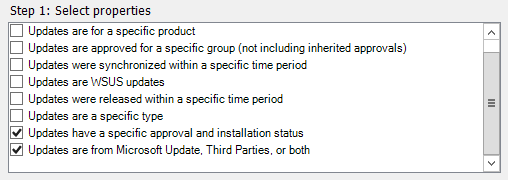
-
In the Step 2 panel, define the properties.
-
Select any update source.

-
In the Updated Sources dialog box, click Only updates from a third party, and click OK.

- In the step 2 panel, click approved and needed.
-
In the Updates View Filter, click the Approved State drop-down menu and select All.

- In the Update Status menu, select Any, and click OK.
-
-
In the step 3 panel, enter a name and description for the new view, and click OK.

