Add and remove servers and resources
After you add and configure your Patch Manager management groups, you can:
- Add or configure a WSUS server
- Register an SCCM site server
- Add or remove resources from an existing management group
Add or configure a WSUS server
Use the Add or Configure WSUS Server task to register a WSUS server with Patch Manager. The WSUS server must be registered with Patch Manager before you can view it in the Patch Manager Admin Console or add it to an existing management group.
-
Log in to the Patch Manager Admin Console as an administrator.
-
In the Patch Manager menu, expand Enterprise and select Update Services.

-
In the Actions pane, click Add or Configure WSUS Server.
-
Enter the settings for the WSUS server.

- In the Server Name field, enter the WSUS server host name and click Resolve.
- Complete the remaining fields as required.
- Click Test Connection to test the connection to the WSUS server.
- Click Save.
Register an SCCM site server
Use the Configuration Manager Site Server Registration Management task to register a Microsoft® System Center Configuration Manager (SCCM) site server with Patch Manager. The site server must be registered with Patch Manager before it is displayed in the Patch Manager Administrator Console.
See Set up Patch Manager with SCCM for details about using Patch Manager in an SCCM configuration.
-
Log in to the SolarWinds Patch Manager Administrator Console as an administrator.
-
In the navigation pane, expand Enterprise and select Configuration Manager Site Servers.

-
In the Actions pane, click Configuration Manager Site Server Registration Management.
-
In the Add/Modify Configuration Manager Site Server window, enter the site server settings.

- In the Server Name field, enter the site server host name, and click Resolve.
- Complete any remaining fields as required.
- Click Save.
Add or remove resources from an existing management group
Use the Management Group wizard to add or remove resources from an existing Patch Manager management group. Before you add a WSUS server to a management group, register the server with Patch Manager.
- Log in to the Patch Manager Admin Console as an administrator.
-
In the Patch Manager menu, select Patch Manager System Configuration.
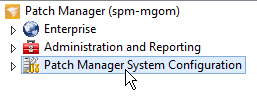
- In the center pane, double-click Configure Patch Manager Management Groups.
-
Click the Name drop-down menu, select a management group to modify, and click Next.
The default group is Managed Enterprise.

-
Select the type of managed scope to add or remove from the management group, and click Next.

- Complete the tasks for your selection.
Select Active Directory Domains or Workgroups
If you selected Windows Server Update Services Servers, perform the following steps:
-
In the Name field, click In the Name field, click [...] to open the network browser.

- Select the targeted resource in the Enterprise menu.
-
In the right pane, select the resource you want to add, and click Add Selected.

- Repeat step a through step c for each additional resource.
- Click OK.
- Go to Complete the wizard.
Select Windows Server Update Services Servers
If you selected Windows Server Update Services Servers, perform the following steps:
-
Click the Server drop-down menu and select the WSUS server.

- Complete the remaining fields as required.
- Complete the wizard
Complete the wizard
- Click Next.
- Review the selections in the Management Group Summary window, and click Finish.
