Manually linking an entity to a host
Database entities monitored with SolarWinds Observability SaaS collect database level metrics that are easily viewed from the Databases Overview, Queries tab, and Profiler. View related resource metrics from the database host such as CPU, Memory, Network In, Network Out, and more by linking your Database entity to your Host entity.
Link your database instance to its host resources by completing the following steps.
-
Open the Entity Explorer and filter to Database Instances.
-
Choose the Database Instance that you want to link, and click the ellipsis
 . Click Topology to open the Topology window.
. Click Topology to open the Topology window. -
The Topology window displays information about the Plug-in Host (where the SolarWinds Observability Agent is running) and the Database Host (where the Database is located).
-
Click the entity type of your Database Host (Host, AWS RDS, or Azure SQL).
-
Click the Host Name that you want to connect to your Database, and then click Connect.
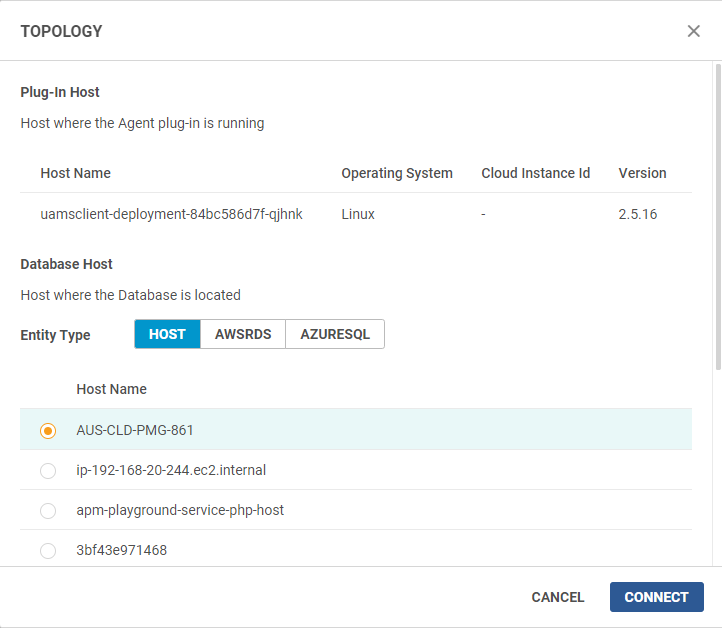
-
A "Connection established successfully" message displays at the bottom of the screen after your successful connection.
-
Click your Database Instance entity to open the entity details view. Click Related entities to view collected metrics for the Database Host entity.
