How to use variations in Kiwi CatTools
There are some device specific variables that need to be used when running activities in CatTools. If they do not match, an error is thrown in CatTools. To avoid this and also to run device specific variables, device variations are provided in CatTools. When adding a device in CatTools, the variation tab is displayed if the device supports variations.
To start configuring the variation options for a device, click on the Variations tab in Device Information, and then click on Use Variations. This opens the device's variations configuration wizard.

Device variations supported by CatTools
| Alcatel.Router | Alcatel.Switch.OmniStack | ApcAOS | APC.AOS.CLI |
| BluecoatCacheFlow | Brocade.Switch | BluecoatCacheflow | Cisco.CallManager |
| Cisco.Firewall.ASA | Cisco.NXOS | Cisco.Router.General | Cisco.Small.Business |
| Cisco.Switch.IOS | Cisco.Wireless.Lan | Dell.Switch.CLI | Dlink.Switch.General |
| Enterasys.Secure.Stack | Enterasys.Wireless.Controller | F5.BigIP | F5.BigIP.TMSH |
| Fortinet.FortiOS | Generic.Device | Juniper.Router | Lantronix.EDS |
| Mikrotik.Router | Nortel.Switch.Ethernet | PaloAlto.FireWall | SonicWall.SonicOS |
| HP.Switch.2500 | RedHat Linux | Huawei General | Checkpoint VPN |
Prompts tab
On the Prompts tab, you can enter the applicable information in the fields under the Login Prompts, Mode Prompts, and More / Paging Prompts sections.
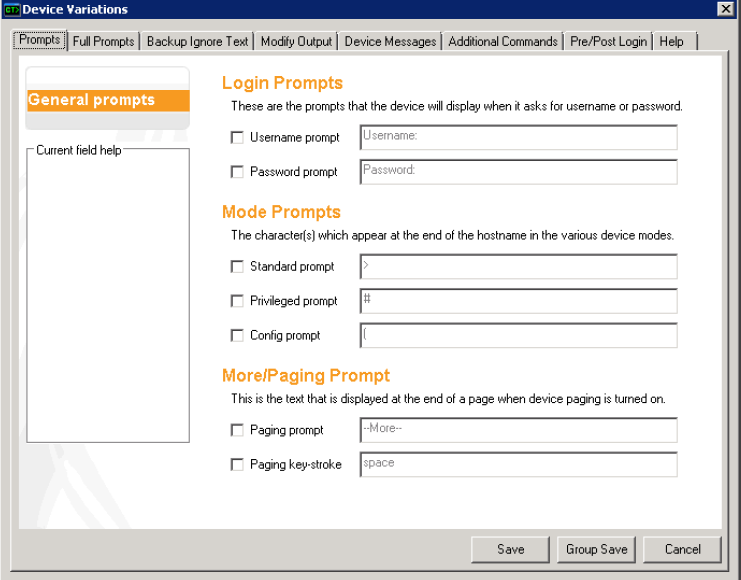
Full Prompts tab
From the Full Prompts tabs, you can manually enter the prompt values for standard, privileged and config modes.
If any of the prompts are used, then CatTools does not determine the device's host name automatically. It is advisable to enter values for all four prompt fields.

Backup Ignore Text tab
The backup ignore text tab allows you to append additional values to the Backup.Running Config ignore text list. You can use the following prompts to specify the text to be ignored when configurations are compared:
{start} {end}: Message between the start and end is ignored.[block] [block]: Message or content to be ignored fully.

Modify Output tab
The Modify Output tab is used to remove ANSI characters from the output buffer once the data is captured. You can also increase the timeout for a device if you anticipate that it may run exceptionally slow.

Device Messages tab
The Invalid / Incomplete command section identifies the new value given for the invalid or incomplete value entered. The Yes / No text section specifies the value to be given when a yes or no question is asked by the device. The Config Header text section is for stripping text from the config output any messages you expect to be displayed at the top of the configuration for the device.

Additional Commands tab
These help in giving additional commands which may need to be given to the device.

Pre/Post-Login tab
You can set required keystrokes and messages pertaining to a device before or after the device logs in.
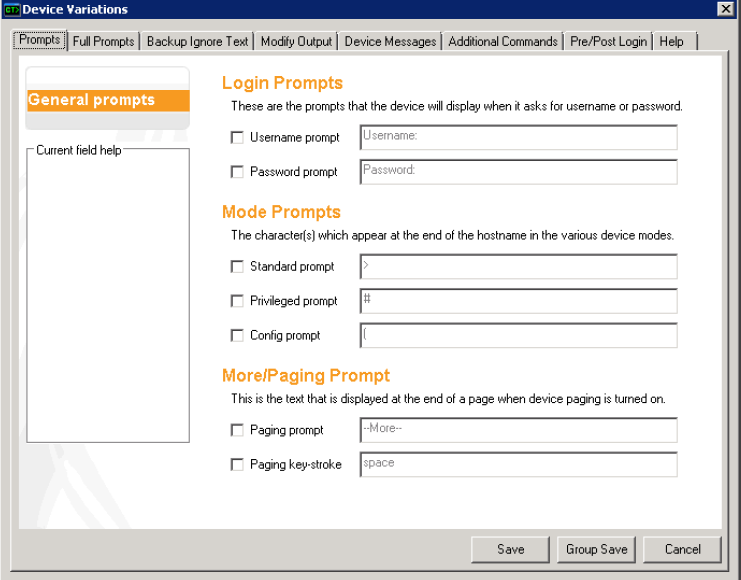
Pre-login keystroke
Some devices require a keystroke to be sent prior to logging in to a device.
Pre-login message
Pre-login keystrokes prompts with a message. This message can be set here.
Post-login keystroke
Some devices require a keystroke to be sent after logging in to a device.
Post-login message
A post-login keystroke prompts with a message. This message can be set here.
Help tab
The general help tab opens the general help guide for configuring device variations.

