SolarWinds Unified Login
Using SolarWinds® Unified Login, you can easily access all SolarWinds Application Management products — Loggly, AppOptics, Papertrail, and Pingdom — and all organizations you are a member of. You won’t need to manage multiple credentials across different organizations or SolarWinds Application Management products, all products and organizations use the same credentials tied to your email address.
Products and Subscriptions
Your access to the SolarWinds Application Management products and their features is determined by what products have been activated for your organization, the subscription tier that your organization chose for the product, and the roles assigned to you by your organization owner. To access another SolarWinds Application Management products, click the application menu next to your user profile.
When the APM Integrated Experience is turned on, AppOptics, Loggly, and Pingdom are combined into one integrated product suite. To access one of its products, click APM Integrated Experience from application menu and find the product's feature in the side navigation. For more information about the APM Integrated Experience and its features, APM Integrated Experience documentation.
If you have not accessed the product before, you can request access to the product or create a free trial in seconds using the same user account.

When you switch between products
Organizations
Organizations allow entire teams to share access to SolarWinds Application Management products and the resources saved within the products. The first time a team member signs up to use a SolarWinds Application Management product, an organization is created alongside the team member's user account. The user who created the organization is the organization's owner and automatically added as a team member with a product owner role. The organization owner can sign up to use additional SolarWinds Application Management products and invite team members to join the organization.
Sign up
Each user can be a member of several organizations at one time, with different roles in the organization and different access levels by product. To access other organizations you may be a member of, click your profile icon. The organizations listed under My Organizations will be filtered to your organizations available for the currently viewed product. If your invitation to join an organization was limited to a single Application Management product, the organization will not be listed under My Organizations when you access one of the other products. To switch to a different organization, select an organization listed under My Organizations.
Users
Users of SolarWinds Application Management products have a SolarWinds Unified Login user account that works across all Application Management products — Loggly, AppOptics, Papertrail, and Pingdom. All of these products use the same credentials tied to your email address.
A SolarWinds Unified Login user account is required to access APM Integrated Experience
If, however, an organization has not been set up for your team, the person who will serve as an organization owner should sign up to use a SolarWinds Application Management product first. See Organizations.
When you join an existing organization, your role within the organization and within the product is determined by the person who invited you (the organization owner). Your organization role defines the access you have to the organization’s settings and resources across all SolarWinds Application Management products (AppOptics, Loggly, Papertrail, and Pingdom). Your product roles define the access you have to an individual product's data and settings. See User Roles and Access Levels for more information.
Log in to APM Integrated Experience
Go to the SolarWinds® Unified Login page (https://my.solarwinds.cloud/) and select
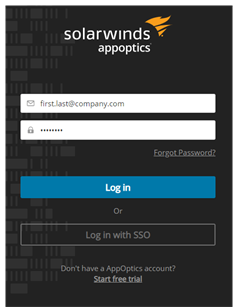
Depending on whether Security Assertion Markup Language (SAML) or Multi-Factor Authentication (MFA) is enabled for any of the organizations you access, your exact login process may differ.
Check with your organization owner to determine whether SAML or MFA are enabled for your organization.
-
Enter your credentials:
-
If SAML is not enabled for the organization(s) that you access, enter your username and password and click Log in to access your SolarWinds Unified Login user account.
If SAML is enabled but you prefer to log in with just your SolarWinds Unified Login username and password, you need to contact your organization owner and ask them to add you as a service account before you can log in with a SolarWinds username and password.
-
If SAML is enabled for any of the organization(s) that you access, click Log in with SSO, enter your organization email address or your organization name when prompted, and click Log in with Single Sign On.
If you are not already logged into your identity provider(s), you will be prompted authenticate with your identity provider(s). If you are a member of multiple organizations, you will be prompted to authenticate for each with a SolarWinds Unified Login username and password and/or identity provider.
Once you are logged in, you can access all organizations that you are a member of.
-
-
Authenticate with your device (for organizations with MFA enabled):
-
If MFA was recently enabled for the organization and you have not yet configured MFA for your user account, setup MFA to continue to your user account. See Setup MFA for a user account.
-
If MFA is already configured for your user account, open the authenticator app on your device and enter the code listed for your solarwinds.com account. Authentication codes expire quickly; enter the code before the timer runs out or wait for a new code to display.
If you cannot find your device, use one of the recovery codes saved for your user account. See Store recovery codes.
-
FAQs
I can’t access my account. What should I do?
Make sure you are using the correct email address. If you need assistance determining the email address associated with your account, e-mail APM Integrated Experience support.
For newly created accounts, a verification email is sent to the email address used when signing up for the account. You must click the link in the email before you can log into your new account.
Why do I see a trial activation or page?
When you access a feature that is powered by one of the APM Integrated Experience products you have not previously accessed, you will see the product activation page.
How can I see what APM Integrated Experience organizations are associated with my email address?
You can view and access all APM Integrated Experience organizations associated with your user account by logging into an APM Integrated Experience product at my.solarwinds.cloud. Click Home and click your profile icon to see all the organizations you have access to for APM Integrated Experience products.
I think I am missing some of the organizations in the drop-down. What should I do?
If you are using a feature powered by AppOptics, Loggly, or Pingdom, you will see only the organizations available to you for the product you are accessing. For example, you will see only your Loggly organizations when you are using Logs, powered by Loggly. If you do not see an organization listed in the profile drop-down that you expected, navigate to your account Profile settings to see a list of every organizations you are a member of and the Application Management products you can access within the organization.
To gain access to a APM Integrated Experience organization or Application Management product, ask the organization owner in your company to invite you using your email address. Once your email address is added to the organization, it will show up in your profile drop-down menu.
What is single sign-on? What is SAML? Do I need to know anything about this?
Single sign-on (SSO) is an authentication method that allows users to log in to several independent software systems with a single set of credentials. Security Assertion Markup Language (SAML) is a protocol used to configure and implement SSO. This (single) authentication is provided by an identity provider. Once the user is authenticated against the identity provider, they are automatically authenticated to use all configured services. This helps administrators manage users' access to multiple services and allows users to access multiple services without worrying about multiple login credentials.
In layman's terms, SSO/SAML allows users to access multiple software systems, including APM Integrated Experience, using their corporate login method.
If your company uses SSO/SAML to manage user accounts and has enabled SAML for SolarWinds Application Management products, then you will need to log in with SSO.
When the term SAML is used in this document or in the software, it is referring to the SAML authentication method used by APM Integrated Experience to implement SSO.
What is an identity provider (IdP)? Why do I care?
IdP stands for identity provider, which is a service that stores and manages user accounts. Identity providers allow companies to securely manage access to their systems and data. SSO/SAML uses an identity provider to authenticate user accounts across multiple services.
If your company uses SSO/SAML to manage user accounts and has enabled SAML for SolarWinds Application Management products, you may need to log into your identify provider before performing certain actions. You may also need to make sure you're a member of certain identity provider groups.
Examples of identity providers include Microsoft Azure, Google, OneLogin, and Okta.
Do I have to use single sign-on? Can I log in with a SolarWinds username and password instead?
If your organization has enabled SAML and you want to log in with just a username and password, ask your organization owner to configure your user account as a service account. Once created, a service account allows you to log in with your SolarWinds Unified Login user account's username and password.
If your organization has not enabled SAML, you should log in with your SolarWinds username and password. Click Log in after entering your username and password on the SolarWinds® Unified Login page.
I was removed from the identity provider organization and can no longer log in. What should I do?
Contact your IT administrator or contact our support team to resolve the situation.
I am prompted to log in with an identity provider multiple times in a row. Why is this happening?
If you are a member of multiple organizations with SSO/SAML enabled, you need to authenticate against each identity provider. If you are not already authenticated to all identity providers, you will be prompted to log in for each provider you are not logged into.
If you do not need access to each organization, contact our support team to discuss removing your account from the some organizations to reduce the number of organizations you log into. If you need access to all organizations but want to reduce the number of providers that you authenticated against, consider talking to each organization owner to see if they will create a service account for you instead, which would allow you to log into those organizations with your SolarWinds Unified Login instead of SSO/SAML.
I am logged in with my identity provider but I am still prompted to enter my username and password. Why?
If you are a member of an organization that does not have SSO/SAML configured, you will need to log in to that organization with your SolarWinds Unified Login.
I am a new user who was recently added to the IdP. When I Login with SSO, I see an error message. What should I do?
When accessing a SolarWinds Application Management product for the first time, new users need to log in from the IdP's portal page. Click the link to the SolarWinds product from your IdP's portal page to access the application. After this first access to the SolarWinds product, you can log in from the IdP page or via the Log in with SSO link on the SolarWinds® Unified Login page.
Still can’t find the answer to your question?
Please don’t hesitate to contact us. We’ll be happy to help.
Navigation Notice: When the APM Integrated Experience is enabled, the products that make up the APM Integrated Experience share a common navigation and enhanced feature set. For documentation about features powered by AppOptics, click here. For features powered by Loggly, click here. For features powered by Pingdom, click here.
