Edit the administrator account
Use the My Account page to update your administrator account contact information, including your identity and setup for tickets, assets, email, and scheduling. This account is the administrator account you use to log in to Web Help Desk.
- In the toolbar, click Setup and select Techs > My Account.
-
Click
 to enter edit mode. When you edit the admin account, Web Help Desk will time out if you enter an incorrect password after more than three attempts. The password must comply with password policy.
to enter edit mode. When you edit the admin account, Web Help Desk will time out if you enter an incorrect password after more than three attempts. The password must comply with password policy. - Under Ticket Setup, decide whether you want the option to securely delete tickets.
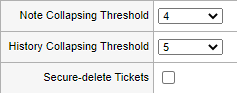
When the Secure-delete Tickets checkbox is selected and you delete a ticket, the ticket is physically removed from the database rather than marked as deleted. When a ticket is securely deleted, all attachments, client notes, ticket notes, tech notes, ticket history entries, and email history related to the ticket are deleted.
This option is not available for Tech accounts. -
Verify that the remaining options are correct. All bold options are required.
Click the tool tips next to each option for more information.
-
Under Identity, enter your account password, which must comply with password policy.

-
Click Save.
If your password is correct, the account information is saved.
If your password is incorrect, an error message displays. Re-enter your password.
Web Help Desk times out for 30 seconds after five consecutive attempts. After 30 seconds, re-enter your password.
