Add your storage array for monitoring with SRM
Storage Resource Monitor provides the Add Storage Device wizard to adding storage arrays (and external providers if required) to your network.
Before you begin, refer to the knowledge base article linked from the Add arrays to SRM page for your array, and ensure you have enabled the provider/array if necessary and have the credential and other information required.
- From the SolarWinds Platform SolarWinds Platform Web Console, navigate to My Dashboards > Storage Summary, and then click Add Storage Device on the Getting Started with Storage Resource Monitor widget.
If the Getting Started with Storage Resource Monitor widget is not displayed, you can quickly add it to the page.
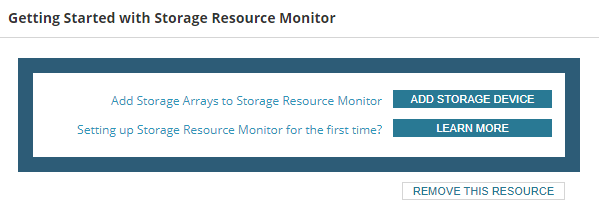
The Add Storage Array wizard is opened.
- Select the array type from the Choose Device Type drop-down list, and click Next.
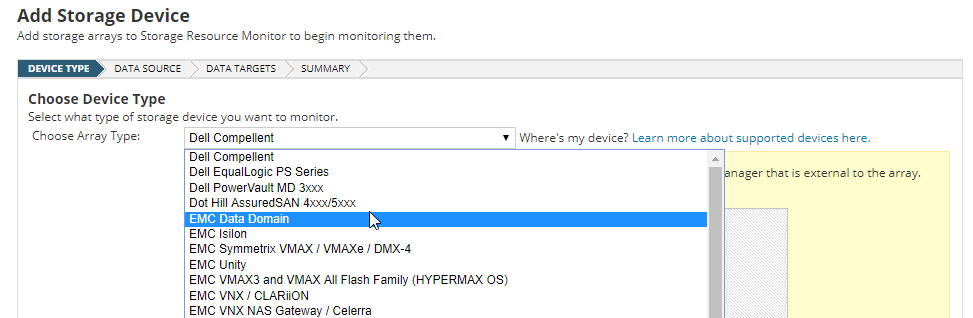
If you are running multiple pollers you are prompted to choose a poller to monitor the array. Click Next.
- Click (+) Add SMI-S Provider and select the required information to add a provider.
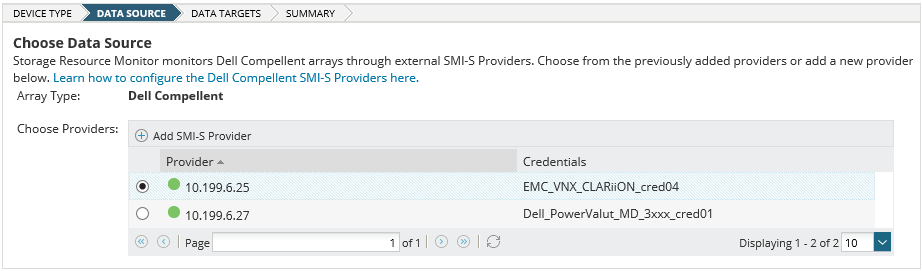
-
Enter the connection information for the provider. You can use an existing credential or create a new credential.

Create and edit credentials on the Edit storage object properties in SRM page.
- Click Advanced and enter the required information.
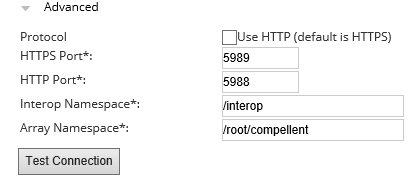
Ensure that the required ports are open between the polling node and the storage array.
- Click Test Connection to ensure the information entered is valid, then click Next.
- Select the storage arrays to manage with this provider using the checkboxes, and then click Next.
- Verify your selections, and click Finish.

