Create custom application monitor templates in SAM
SolarWinds SAM includes an array of out-of-the-box (OOTB) application monitor templates that you can use to monitor over 200 applications. You can use pre-built templates "as is" or modify them. You can also create custom templates to monitor uncommon components or applications that are not included in the templates provided with SAM.
The following example shows how to create and assign a template that uses the File Size Monitor, one of the many component monitors included in SAM. You can add as many component monitors to a template as you need.
To learn more about creating your own templates, see the SAM Custom Application Monitor Template Guide.
Create a template to monitor file size in SAM
- Click Settings > All Settings.
- In the Product specific settings group, click SAM Settings.
- In the Application Monitor Templates group, click Create a New Template.
- On the New Template page, provide basic details about your new template, including a name and brief description.
- Click Add Component Monitors > Manually add Component Monitors.
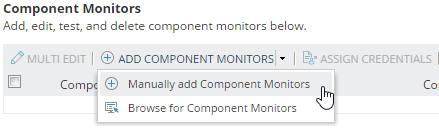
- Select the File Size Monitor component, and click Add.

- Enter the path and the file to monitor.

- Enter warning and critical threshold values, and click Submit.

Assign the template to a node
-
Click Settings > All Settings.
- In the Product specific settings group, click SAM Settings.
- Click Manage Templates.
- On the Manage Application Monitor Templates page, select your new template, and click Assign to Node.
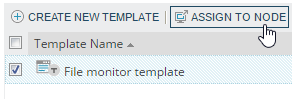
- Select the node from the left pane, click the green arrow to move it to the right pane, and click Next.
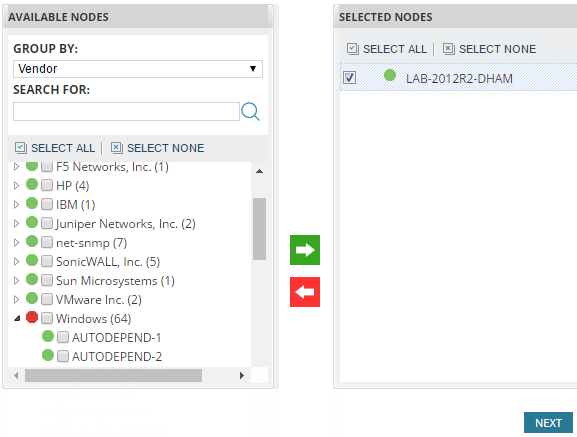
- Choose the credentials, click Assign Application Monitor, and click Done.
