Use the Windows Scheduled Tasks Monitor in SAM
The Windows Scheduled Tasks Monitor (WSTM) is a SAM feature that displays tasks running on Windows nodes monitored via WMI in your environment, along with the status, last run time, and last run results of each task. With this feature enabled, details about a node's tasks appears in the Windows Scheduled Tasks widget on the Node Details view.

Note the following details about the Windows Scheduled Tasks Monitor:
- It collects data from the Task Scheduler that is native to Windows, but doesn't offer the same functionality. You can display task details in SAM, but you cannot edit tasks.
- Only tasks in the Task Scheduler Library (also called the root folder) are monitored.
- If using component-based licensing, this feature consumes five licenses per monitored node.
- Windows Scheduled Tasks data appears in AppStack for monitored nodes.
-
Group Managed Service Accounts (gMSAs) are not supported in Microsoft Exchange or Windows Scheduled Tasks Monitor (WSTM).
See also:
- Requirements
- Enable the Windows Schedule Tasks Monitor
- What you can do in the widget
- Alerts and reports
- Troubleshooting
- Windows nodes with WMI enabled
- Administrator group privileges on the remote computer, unless using the SolarWinds Platform Agent for Windows
Enable the Windows Scheduled Tasks Monitor
There are several ways to enable Windows Scheduled Tasks monitoring for nodes:
- To enable this feature during automated Discovery, click Define Monitoring Settings on the Monitoring Settings tab of the Discovery wizard and select the Windows Scheduled Task option in the Choose What to Monitor part of the wizard.
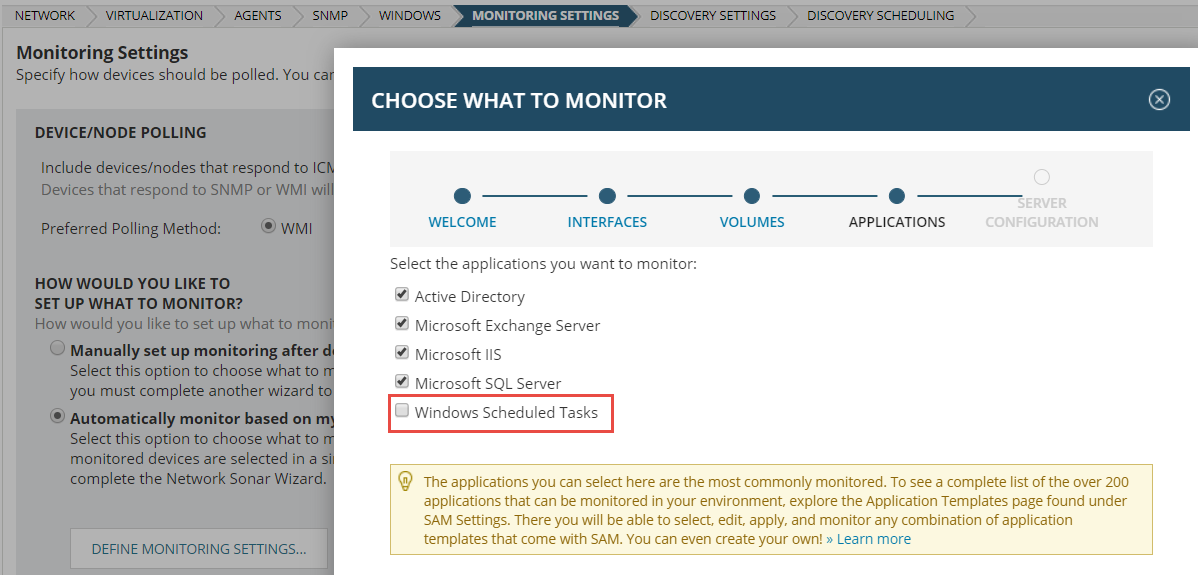
- To enable this feature when adding an individual node, select Windows Servers: WMI and ICMP as the Polling Method and then select Windows Scheduled Tasks in the List Resources widget.
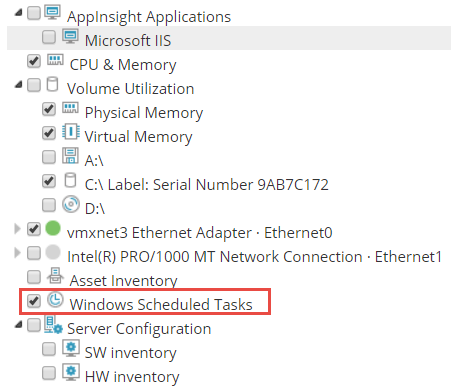
- To enable this feature for an existing node, navigate to the Node Details view and click List Resources in the Management widget. Select the Windows Scheduled Tasks option and click Submit. If the option does not appear, see Troubleshooting.
Additional ways to add WSTM include:
-
Assign the Windows Scheduled Tasks template to nodes.
-
Use the PowerShell automation script described in Use automation scripts to add AppInsight applications to nodes with the SolarWinds Platform SDK
What you can do in the Windows Scheduled Tasks widget
If this widget does not appear on the Node Details view as expected, click here.
Within the Windows Scheduled Tasks widget, you can:
- Hover over any task title to display details about a task.
- Sort the displayed tasks by clicking the head of each column.
- Click Edit in the top corner to change the title or subtitle of the widget.
Click here for a list of status codes that may appear in this widget.
At the bottom of the widget, click Edit Settings to modify the Windows Scheduled Tasks monitor assigned to the node, which is based on the Windows Scheduled Tasks template.
Windows Scheduled Tasks Monitor alerts and reports
SAM includes an out-of-the box (OOTB) alert that can notify you about task execution failures, Alert me when task last run result is non successful. To learn how to use this alert, see Work with preconfigured alerts in SAM.
Two reports are also available:
- The Windows Scheduled Tasks General Report displays scheduled tasks across all monitored servers in your environment.
- The Windows Scheduled Tasks Failure Report shows only tasks on monitored nodes that failed during their last run.
See Run a preconfigured report in SAM for details.
Why don't I see the Windows Scheduled Tasks option in the List Resources widget for a node? The Windows Scheduled Tasks option is hidden in the List Resources widget if:
- A node is not configured for WMI polling. See Change the polling method for a node.
- No tasks are scheduled on the target node.
Why don't scheduled tasks appear for a monitored node? Verify that the Windows Scheduled Task Monitor is enabled for the node. If you receive a "Network path not found" message, check that node credentials have permission to access the Task Scheduler files location. Make sure the node is Up.
See also Out-of-the-box scheduled task alert triggers a false alert.
