Troubleshoot hardware health monitoring on WMI nodes
The first step to resolve hardware health monitoring issues on WMI nodes is to verify that:
- The target node is configured for WMI polling.
- WMI is enabled on the remote server.
- SolarWinds Platform agents that collect hardware health data were deployed.
Next, run the Windows WBEMTEST tool to troubleshoot WMI.
- Log in to the SolarWinds Platform server as an administrator.
- Run
wbemtest.exe, usually located atC:\Windows\System32\wbem\. - Click Connect.
- In the Connect dialog box, enter a Namespace.
- For IBM and HP nodes, use
\\RemoteServerIpAddress\root For Dell, use:
\\RemoteServerIpAddress\root\cimv2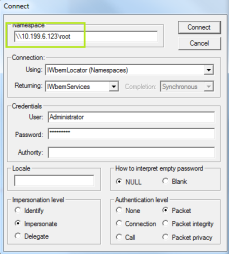
- For IBM and HP nodes, use
- Enter administrator credentials and click Connect.
- Once connected, click Query… on the main dialog box.
- In the Query dialog, enter:
select * from __Namespace, where Namespace is one of the following values:- Dell
HPQ
IBMSD
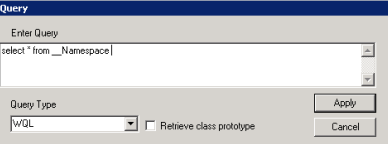
- When the tool detects the proper Namespace, click Open Namespace and specify a path.
For Dell,
\\RemoteServerIpAddress\root\cimv2\DellFor HP,
\\RemoteServerIpAddress\root\HPQFor IBM,
\\RemoteServerIpAddress\root\IBMSD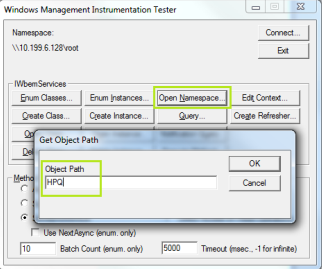
- Run a query for specific information: Select Manufacturer, Model, SerialNumber from CIM_Chassis.
If a test fails, check the SolarWinds Platform agent configuration. You may need to redeploy hardware-related SolarWinds Platform agents.
To learn more about the WBEMTEST tool, see:
- Introduction to WBEMTEST (© 2021, Microsoft Corp., available at docs.microsoft.com)
- Testing WMI Connectivity with WBEMTest (Success Center)
