View WMI connectivity details
The Enterprise > Managed Computers node in the navigation pane displays the systems included in one or more Managed Computer inventory events, including all Patch Manager and WSUS servers. When you select the Managed Computers node, Patch Manager displays the WMI connection status of each managed computer in the center pane.
When a managed system has a WMI connectivity issue, the console displays the system in the center pane with a connection failure  or warning
or warning  status icon in the Name column.
status icon in the Name column.

Click the Computer Details tab in the center pane to display the WMI connectivity issues for your selected system.

In some cases, the Last statuses (such as Last DNS resolution attempt) can report Success while Patch Manager returns a connection error in the Computer Details tab. In these cases, troubleshoot the specific data source or object cited in the error message or modify your Inventory task to exclude the target data source.
- Log in to the Patch Manager Administrator Console as an administrator.
- In the navigation pane, expand Enterprise, and select Managed Computers.
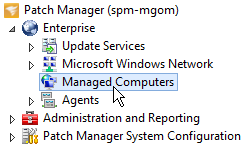
- In the center pane, select a computer.
- In the center pane, click the Details tab.
-
Review the following connection attempts:
- Last DNS resolution attempt
- Last ARP resolution attempt
- Last Endpoint Mapper connection attempt
- Last File and Printer Sharing connection attempt
- Last WMI connect attempt
- Troubleshoot any Failed statuses using the table below.
| Identifier | Description | Action |
|---|---|---|
| Last DNS resolution attempt |
Shows the status for resolving the computer name Patch Manager obtained from the computer container defined in the Inventory task. The status can be Success for Failed. |
If the status is Failed, check the network DNS records and the local hosts file (if applicable). |
| Last ARP resolution attempt |
Shows the status for resolving the IP address Patch Manager obtained from DNS. After Patch Manager resolves the IP address, it stores the MAC address in the computer record. The status can be Success or Failed. |
If the status is Failed, ensure that the Patch Manager server can access the DNS server. If a remote system is on the opposite side of a network boundary (such as a router or gateway), the boundary device responds to an ARP resolution attempt with its own MAC address. In this example, Patch Manager identifies the MAC address as coming from a boundary device and returns a Failed status. This is normal for systems in remote networks and does not necessarily indicate a WMI connection failure. |
| Last Endpoint Mapper connection attempt |
Shows the status for connecting to the RPC Endpoint Mapper (port 135) on the remote system. The status can be Success or Failed. |
If the status is Failed and DNS resolution was successful, verify that the firewall is not blocking traffic to the remote system on port 135. |
| Last File and Printer Sharing connect attempt |
Shows the status for establishing a file sharing session on port 445 using Server Message Block (SMB) over IP. The status can be Success or Failed. |
If the status is Failed, ensure that the File and Print Sharing service is enabled on the remote system. If there are intermediate firewalls between the Patch Manager server and the remote system, ensure the intermediate firewalls are not blocking traffic to the remote system on port 445. |
| Last WMI connect attempt |
Shows the status for establishing the WMI session. The status can be Success or Failed. |
If the status is Failed and the previous statuses are Success, ensure that the credentials defined in the credential ring for the remote system are correct. The account used to establish the WMI session must have local Administrator permissions on the remote system. |
If you cannot connect to your Patch Manager clients using WMI, see Unable to connect to clients using WMI for additional troubleshooting.
