Import and export catalogs
You can import and export package catalogs to move software publishing catalogs between Patch Manager servers.
Use the Import Catalog Wizard to import selected packages or an entire catalog from a portable catalog (.cab) file created by another Patch Manager server, System Center Updates Publisher, or any other product that complies with the Microsoft package and catalog specifications.
Use the Export Catalog Wizard to export one or more packages into a portable catalog (CAB) file you can import into a Patch Manager server, System Center Updates Publisher, or any other product that complies with the Microsoft package and catalog specifications. You can export the entire library of packages or selected packages into a catalog file.
Import catalogs
Perform the following steps to import packages from a portable catalog (.cab) file.
- Log in to the Patch Manager Administrator Console.
-
In the navigation pane, expand Administration and Reporting and select Software Publishing.
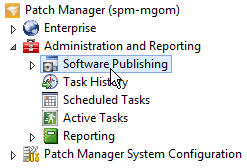
- In the Actions pane click Import Catalog.
-
In the Import Catalog Wizard, click [...], select the catalog file (.cab) you want to import, and click Next.

- Select the package you want to import, and click Next.
- Review the import results, and click Finish.
Export catalogs
Perform the following steps to export selected packages or the entire package library to a catalog (.cab) file.
- Log in to the Patch Manager Administrator Console.
-
In the navigation pane, expand Administration and Reporting > Software Publishing.
- Select a publishing container (such as Adobe Packages) in the Software Publishing node.
-
Select one or more packages in the center pane.
You can export specific packages based on your selection, or all packages regardless of your selection. Press <Ctrl> to select multiple packages.
- Click Export Catalog in the Actions pane.
-
In the Export Catalog Wizard, select the export options, and click Next.

- To export all installers and other files you downloaded for the packages you are exporting, select Include download package content when exporting.
- If you selected one or more packages to export, select Export the selected software packages to a cabinet file that can be imported by other publishers.
- To export all packages in your library, select Export all packages to a cabinet file that can be imported by other publishers.
- Review the export results, and click Finish.
