Upgrade your Evaluation license
You can purchase a Patch Manager license in the Customer Portal. After you complete the purchase, activate the license using the SolarWinds Licensing application located in the Windows App Panel of your Windows Server operating system.
The Primary Application Server (PAS) stores the SolarWinds Patch Manager license for the deployment. If you add new SolarWinds Patch Manager servers (such as an Automation Server), these servers do not require a license.
Copy the activation key from the Customer Portal
After you purchase a license, the activation key is available on the Customer Portal.
- Log in to the Customer Portal using your SolarWinds Customer ID (SWID) and password.
- Click License > Manage Licenses.
- Click the All Products drop-down menu and select Patch Manager.
- Click [+] next to Patch Manager.
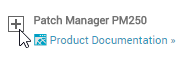
- Copy the activation key to a file.
Activate the license
After you copy the activation key, use the SolarWinds Licensing app to apply the activation key and activate the license.
- Log in to the PAS as an administrator.
-
Verify that the server has Internet access.
If you access the Internet through a proxy server, locate and record the following information for a future step:
- Proxy address and port
- Proxy user name and password
- Access Apps in the Windows operating system.
- In the SolarWinds group, click SolarWinds Licensing.
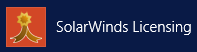
-
Click Enter Licensing Information.
-
Activate the license online or offline.
Activate the license online
If the PAS server is connected to the Internet, activate the license online.
- In the Activate Patch Manager window, select I have internet access and an activation key from my customer portal license management page.
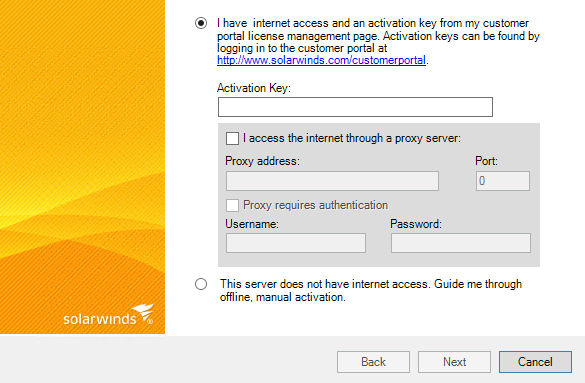
- If you access the Internet through a proxy server, select I access the Internet through a proxy server and complete the fields in the window.
- Paste the activation key in the Activation Key field, and click Next.
- Complete the remaining fields, and click Activate.
Activate the license offline
If the PAS is not connected to the internet, activate the license offline.
- In the Activate Patch Manager window, select This sever does not have Internet access. Guide me through offline, manual activation.
- Click Next.
- Review the instructions in the window, and click Next.
- Complete the remaining fields, and click Activate.
View the license
After you active the license, you can view the license in the Patch Manager Admin Console.
- Log in to the SolarWinds Patch Manager Admin Console as an administrator.
- Click Patch Manager System Configuration in the navigation menu.
- Click View Product Licensing in the Patch manager System Tasks window.
-
Verify the license information in the Patch Manager System Licensing window.
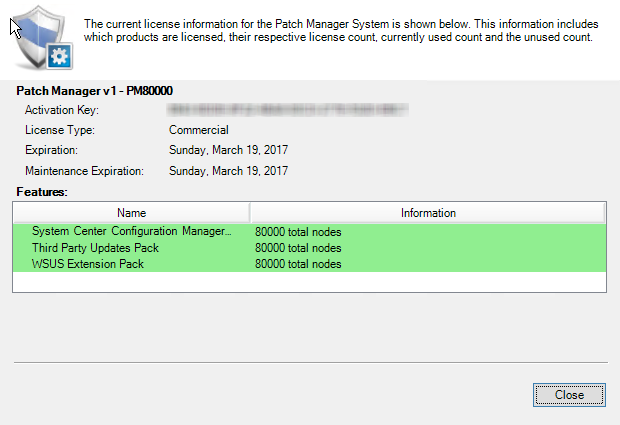
When the license expires, a banner displays in the Administration and Reporting > Software Publishing window.
