Configure the third party update schedule
The SolarWinds Third Party Update Library contains third party update catalogs with software updates you can download to Patch Manager. To synchronize the library with Patch Manager, run the Third Party Updates Configuration Wizard. After you complete the wizard, Patch Manager contains the latest third-party updates you can upload to the WSUS server and apply to your managed systems.
The Evaluation version includes access to a limited selection of third party updates. When you purchase a Patch Manager license, the license includes access to all available catalogs.
-
In the Patch Manager menu, expand Administration and Reporting and select Software Publishing.
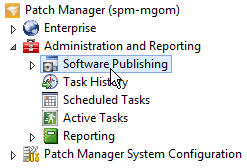
- In the Actions pane, click Patch Manager Update Configuration Wizard.
- Verify that the Patch Manager server meets the requirements listed in the wizard, and click Next.
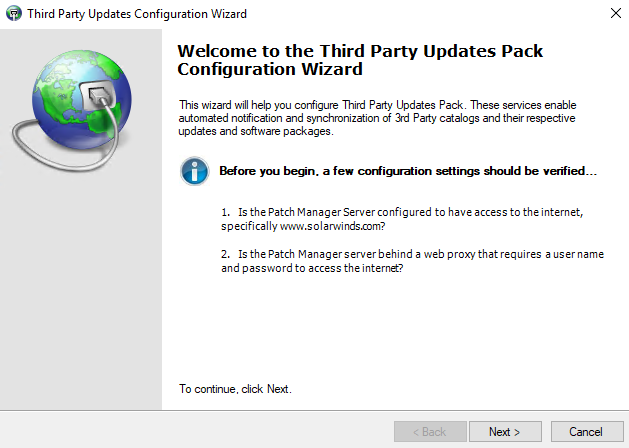
Patch Manager retrieves the list of available vendors and product catalogs.
This process may require several minutes to complete.
When the synchronization process is completed, a list of available catalogs displays.
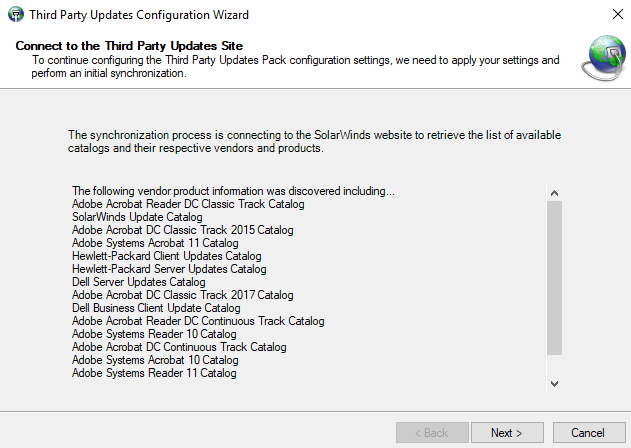
- Click Next.
- Select the vendors and specific products you want to synchronize with the Patch Manager server, and click Next.
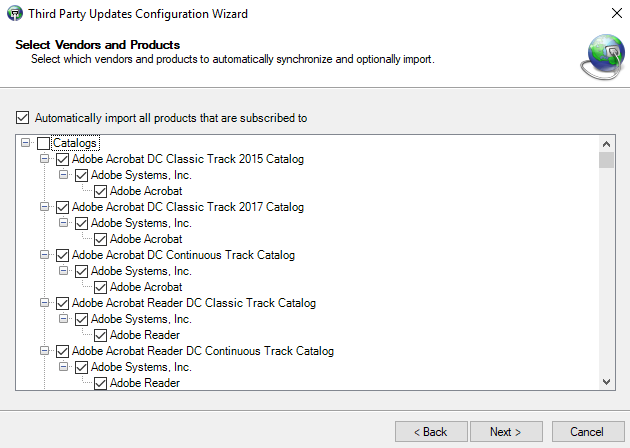
- Select the synchronization schedule settings that describe how often Patch Manager synchronizes your selected vendor catalogs and products.
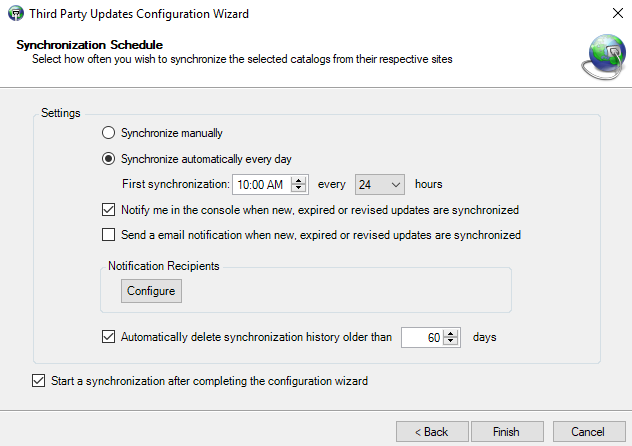
- Click Finish.
Patch Manager updates the third party catalogs based on your synchronization settings.
