Add a managed domain or workgroup
You can add a managed domain or workgroup to your deployment using the Patch Manager Administrator Console. When you are finished, add the credentials to access the resource.
- Log in to the SolarWinds Patch Manager Admin Console as an administrator.
-
In the Patch Manager menu, expand Patch Manager System Configuration and select Managed Enterprise.
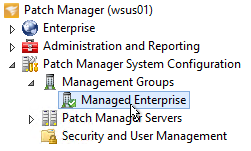
- Click Management Group Wizard in the Actions pane.
- Click Next in the Management Group Wizard.
- Select Active Directory Domains or Workgroups, and then click Next.
- Enter a flat name in the Name field.
- Enter the fully qualified domain name (FQDN) in the DNS Domain Name field.
-
Click Resolve.
The remaining fields populate with the Active Directory domain information.
- Click Add Domain/Workgroup, and then click Next.
- Complete the wizard to add the domain or workgroup.
Add credentials to access the new domain
-
In the Patch Manager menu, select Security and User Management.

- Click Add Credential in the Actions pane.
- Enter a fully qualified user name (for example:
mgomez@company.com) and password in the window, and click Save. - Click the Credential Rings tab, and then double-click the <Default> credential ring.
-
In the Credential and Credential Rings Rules Wizard, click the User Name drop-down menu and select the user account to be managed by the new domain.

- Click Add, and then click Next.
- Click Add Rule, and then select Active Directory Domain or Workgroup.
- In the menu, select the network (such as Windows Network) that contains your domain.
-
In the center pane, select your domain and then click Add Selected.
The domain object moves to the bottom of the center pane.
- Click OK.
-
Select the credential used to create the credential rule, and then click OK.

- Complete the wizard.
