Monitor Exchange servers and IIS applications with SAM
SolarWinds SAM is a crucial component in comprehensive Exchange monitoring. SAM monitors your Exchange servers and IIS applications. During discovery, Orion identifies each server and automatically applies either an AppInsight for Exchange template or an AppInsight for IIS template. The AppInsight templates provide metrics about Exchange services including data about performance, mailboxes, sites, users and access, hardware health, and more.
SAM also displays application-related data (including applications, servers, hosts, and volumes) in the AppStack. The AppStack is a visual mapping that provides health and status information to help you troubleshoot performance and availability issues.
Prerequisites
Complete the following tasks, if you have not already done so:
After discovery, the Exchange servers and IIS applications show a status of unknown in the Applications with Problems resource. This is normal. When you configure the server and reassign the credentials (as described below), the SolarWinds Platform server monitors your Exchange servers and IIS applications.

Plan for configuration
Before you configure the Exchange server and IIS applications, be aware of the following:
-
Exchange credentials are very specific. You need administrator permissions to the Exchange servers. For the Exchange Infrastructure, you need read-only organization and read-only mailbox permissions.
-
When you configure the server, the IIS services restart. During a restart, users connected to that mailbox server could be disconnected. Unless you are in a highly available environment, SolarWinds recommends configuring the server during non-business hours.
The IIS services restart even if you manually configure the server.
Configure the Exchange server and IIS applications
After Orion discovers the Exchange server and IIS applications, you configure them and ensure they are working. Complete the following steps for each Exchange server and each IIS application.
- In the SolarWinds Platform Web Console, click My Dashboards > Applications > SAM Summary.
- In the All Applications resource, expand AppInsight for Exchange and then expand an Exchange server.
- Hover over the Exchange server name to view more information.
In this example, the Exchange server on EASTEXCH02V is red because there are unknown elements and the server needs to be rebooted.
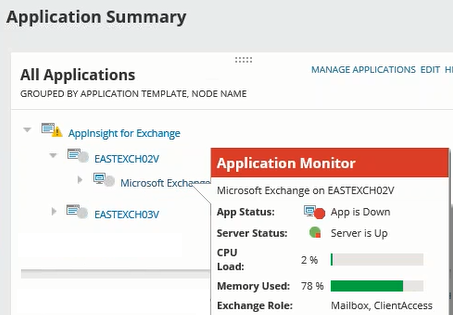
- Click the Exchange server name.
- In the Management resource, click Edit Application Monitor.
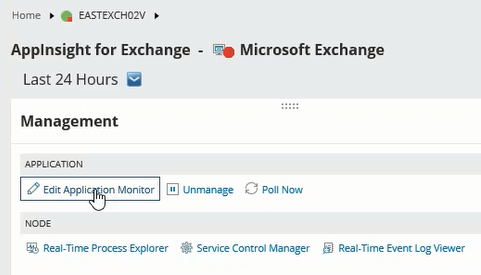
- Leave the PowerShell default values, unless you have a specific reason to change them in your environment.
-
Click the Configure Server button.
When you click configure server, the system:
- Restarts the IIS service. During a restart, anyone connected to that mailbox server could be disconnected. SolarWinds recommends performing this procedure during non-business hours unless you are in a highly available environment.
- Writes a certificate to the local store.
- Changes settings in IIS that enables PowerShell to use full language instead of limited language.
- Verifies that Windows remote management is enabled.
If you configure the Exchange server first, you do not need to configure the IIS service. If you configure the IIS service first, then you still need to configure the Exchange server.

- Repeat this procedure for each Exchange server and the IIS server.
Verify that SAM is monitoring the Exchange servers and IIS
- To verify that SolarWinds SAM is monitoring the Exchange server, click My Dashboards > Applications > Exchange.
The system displays Exchange component monitors in green.
The SolarWinds Platform server polls only once a day for mailbox count, mailbox size, and attachment size metrics. As a result, it takes the system 24 hours to display data.
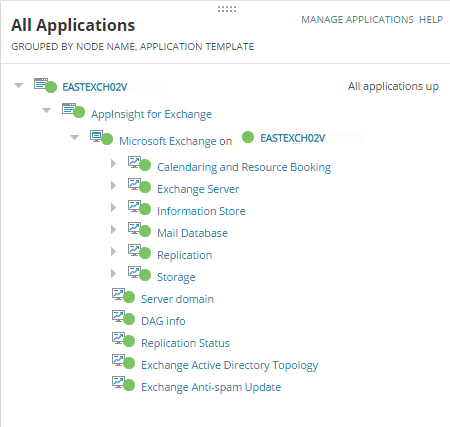
- To verify that SolarWinds SAM is monitoring IIS, click My Dashboards > Applications > IIS.
The system displays IIS component monitors in green.
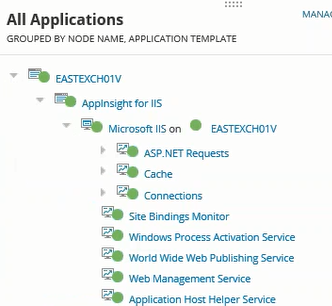
See the SAM Administrator Guide for more information about using AppInsight for Exchange and using AppInsight for IIS.
Next steps
To configure other modules for comprehensive Exchange monitoring, see any of the following topics:
- Monitor the virtual Exchange environment with VMAN (only if your Exchange servers are virtualized)
- Monitor Exchange storage issues with SRM
- Monitor Exchange network performance with NPM
- Monitor the Exchange user experience with WPM
After configuring one or more SolarWinds modules:
- Set up alerts to monitor your Exchange environment.
- Filter the AppStack to show only your Exchange environment
